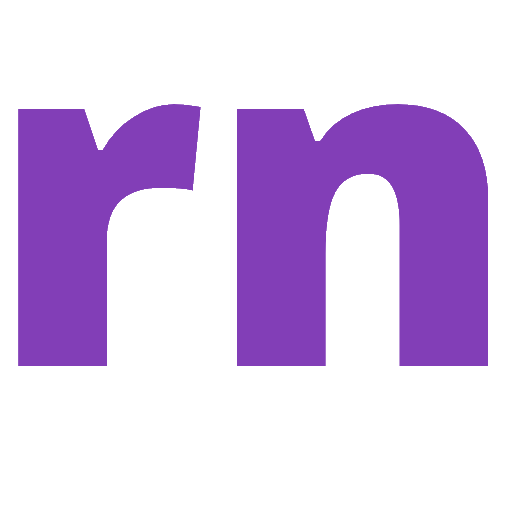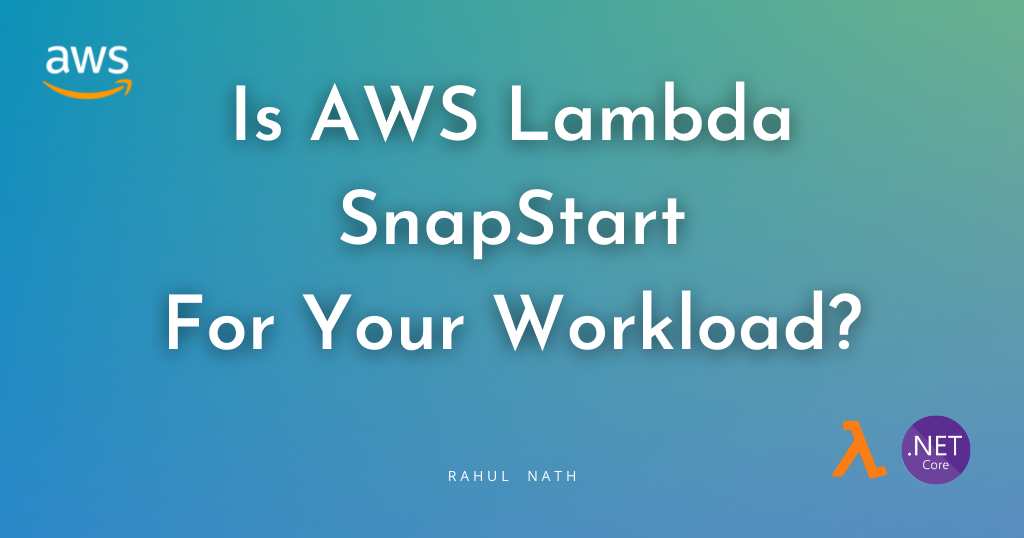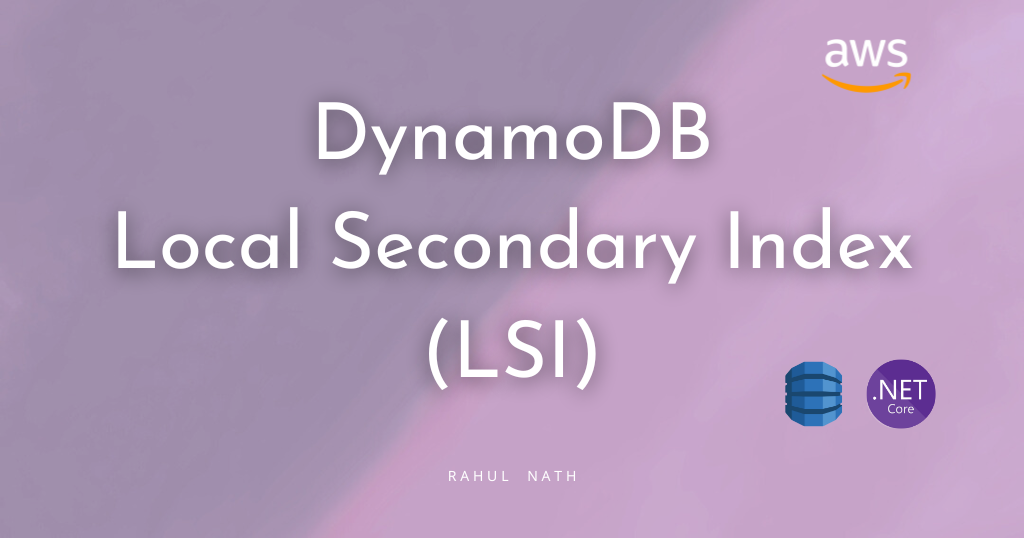
Improving Queries Using Local Secondary Index in DynamoDB with .NET
Learn how to create, set up and use a Local Secondary Index (GSI) in DynamoDB for more efficient data access and optimizing cost.
Table of Contents
Amazon DynamoDB provides fast access to items in a table by specifying primary key values.
However, applications often require accessing data using alternate keys as well. In these cases, defining a second set of keys, a Secondary Index, is advantageous and beneficial for data access.
A Local Secondary Index (LSI) is an index that has the same partition key as the base table, but a different sort key. It is referred to as "local" in the sense that every partition of a local secondary index is scoped to a base table partition with the same partition key value.
This article is sponsored by AWS and is part of my AWS Series.
In this post, I’ll show you how to
- Create a Local Secondary Index
- Query data using the Index
The sample code below is on the WeatherForecast table, which has CityName and Date as the hash and range key, respectively.
If you are new to DynamoDB, I highly recommend checking out my Getting Started with AWS DynamoDB For the .NET Developer blog post below, where I also show you how to set up the table used in this blog post.
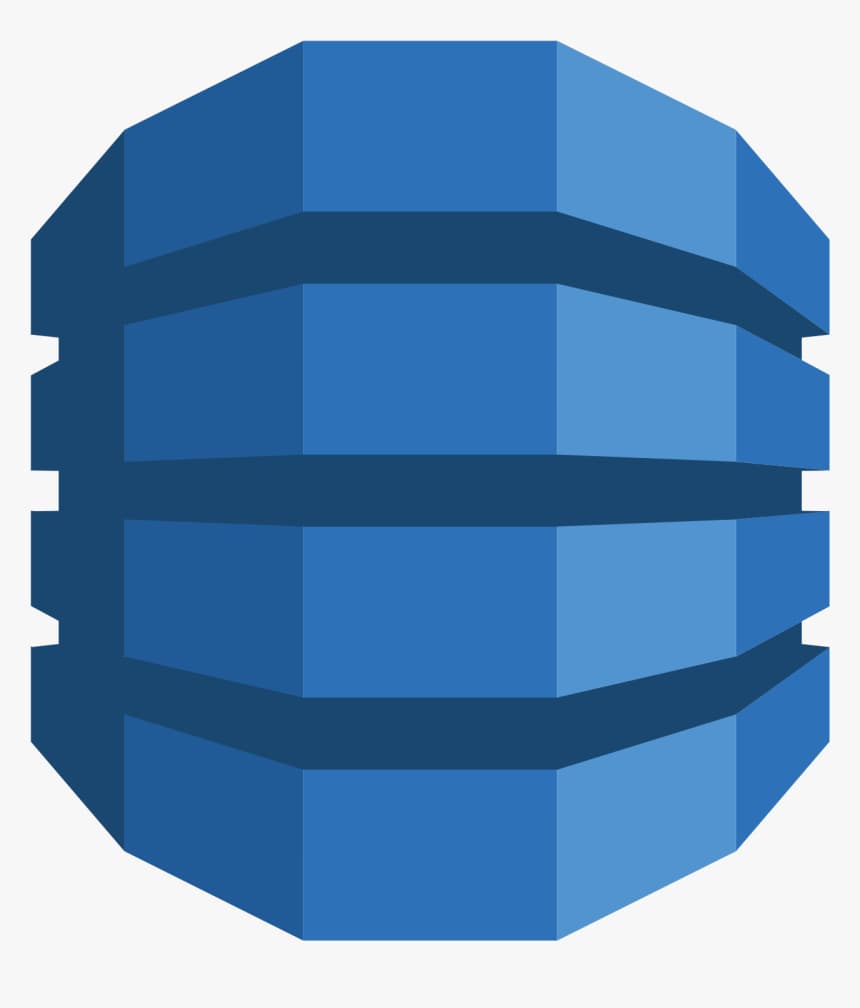
DynamoDB Local Secondary Index (LSI)
Some applications need to query data using the base table's primary key.
However, there might be situations where the data needs to be sorted differently. In these scenarios, to give your application a choice of sort keys, you can create one or more local secondary indexes on an Amazon DynamoDB table.
You can use these Indexes to issue Query or Scan requests as required by the application.
Since an LSI maintains the same Hash key as the base (underlying) table, you can only add a local secondary index on tables with composite primary keys.
Every local secondary index must meet the following conditions:
- The partition key is the same as that of its base table.
- The sort key is exactly one scalar attribute.
- The sort key of the base table is projected into the Index (as a non-key attribute).
Creating a DynamoDB LSI
Local Secondary Indexes are created when the DynamoDB is created and deleted when the table is deleted.
You cannot create an LSI on an existing DynamoDB table. There is also a 10GB size limit per partition key value, for tables with local secondary index. The total size of any one partition key value must not exceed 10 GB.
When creating a new DynamoDB table in the AWS Console, choose the Customize settings options. This allows configuring advanced features on the DynamoDB table, including creating LSI.
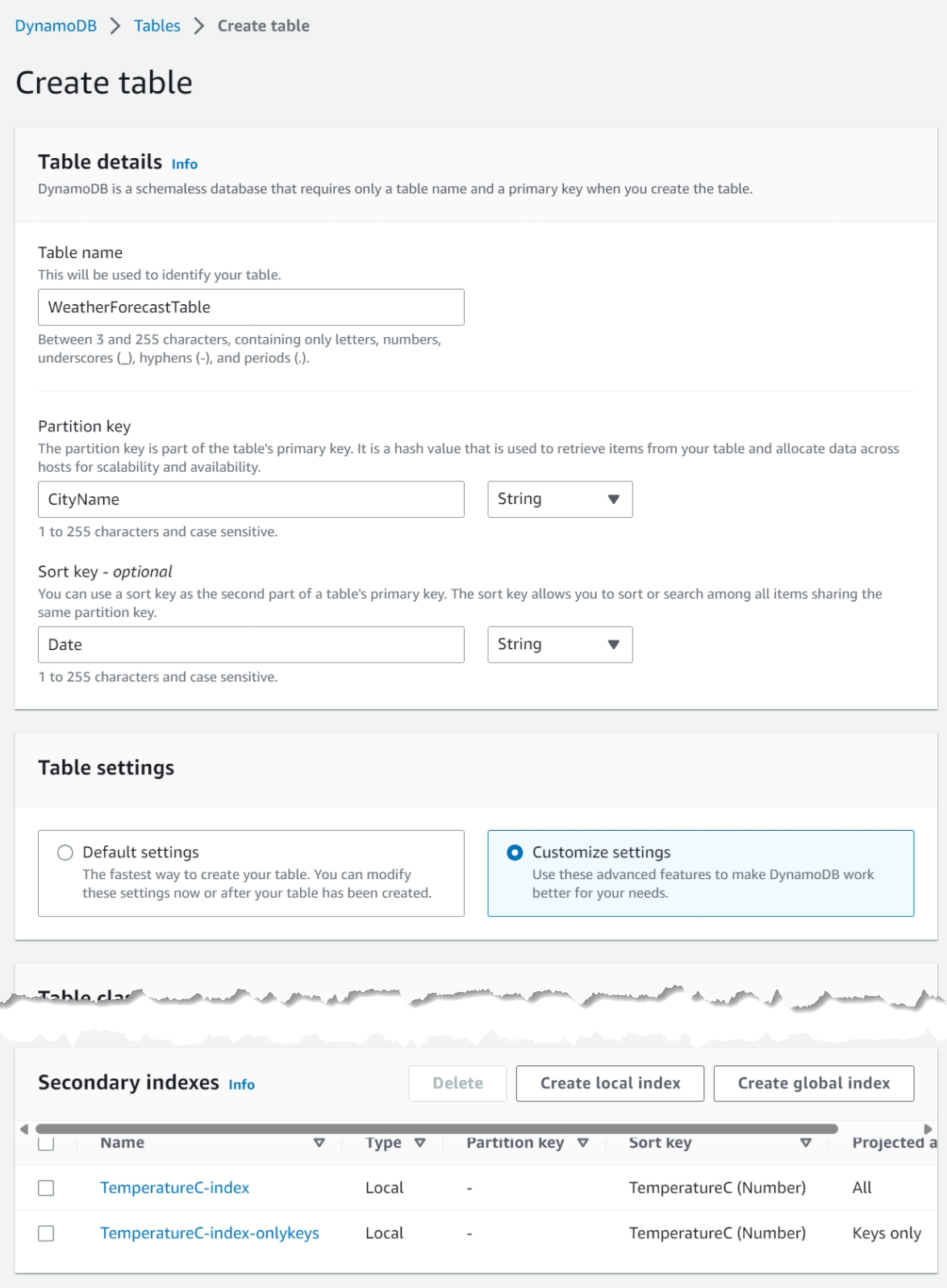
Selecting the Customize settings option, enable the Secondary Indexes dialog as you scroll down in the advanced setting options.
You can create both Global and Local indexes on the table.
The Create local index button opens a popup with the details for the LSI.
The important properties required when creating an LSI on a DynamoDB Table, are the SoryKey, the Index name, and the attribute projections.
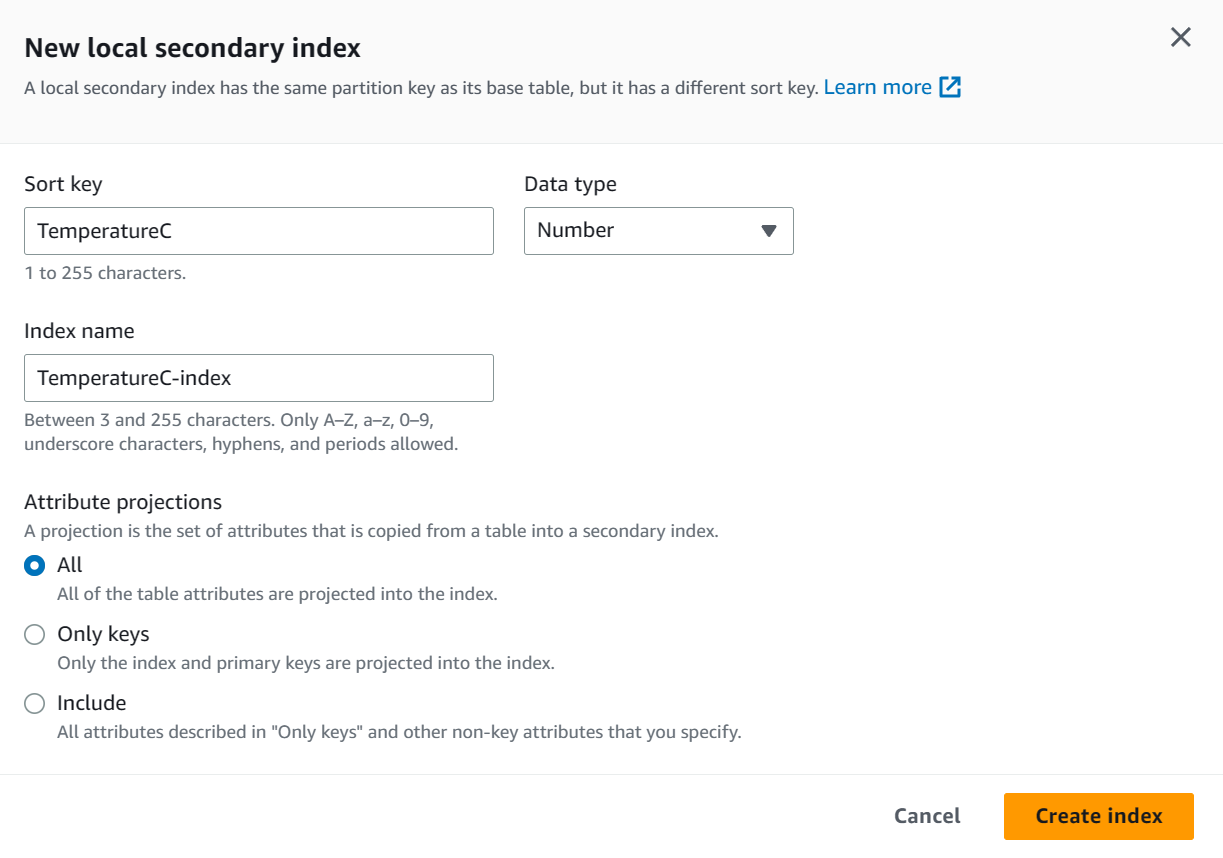
Attribute Projections
A projection is the set of attributes that are copied from the base table into the secondary index. The partition and sort key of the base table is always projected into the index.
Similar to the global secondary index, you can specify the Attribute projections at the time of creating the Index (as shown in the image above). It supports three different options
- KEYS_ONLY – Only the index and the primary keys are projected.
- INCLUDE – All attributes from
KEYS_ONLYand attributes you specify additionally. - ALL – All attributes are projected.
Fetches
However, with Local Secondary Index, since the data is living in the same partition as that of the base table, you can retrieve additional attributes that are not projected onto the Index.
DynamoDB performs additional read operations against the base table, also called fetches to populate any missing attributes from the Index.
Even though this happens automatically and is transparent to the calling application, it reduces the advantage of using a secondary index.
Consider projecting the attributes for a read-heavy index. If you query the index infrequently you could consider using fetching as an option to populate data.
Querying Data Using LSI Index
Once the DynamoDB table is created and the Index is ready, you can use it to query data using the alternate set of keys.
Querying using AWS Console
The AWS Console supports using LSI to query or scan for data.
As shown in the screenshot, choose the Index you want to query/scan on and specify the key conditions on the index.
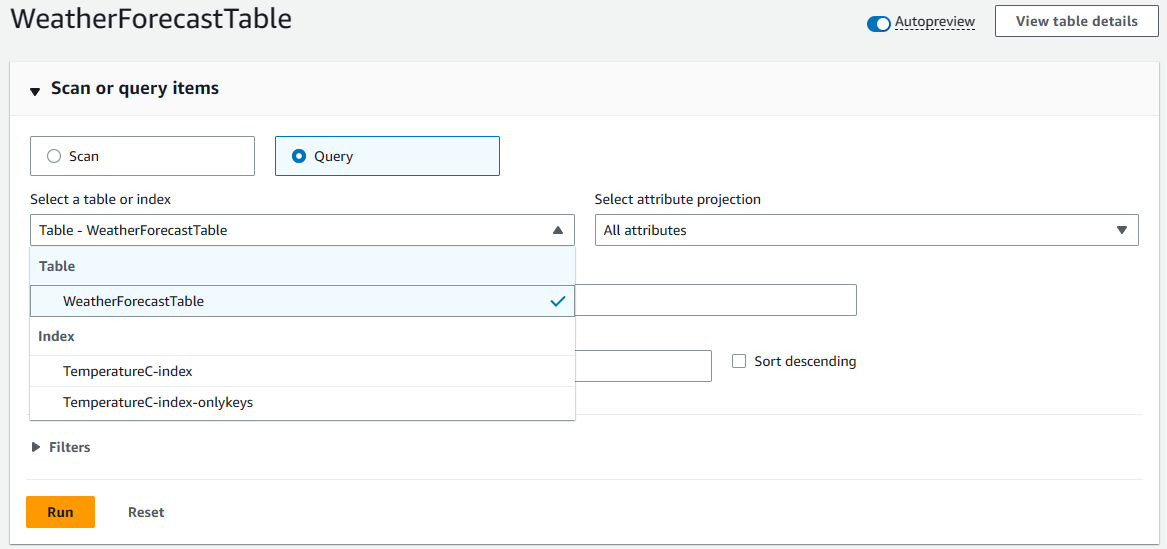
When querying you can select the attributes to be projected into the result.
If the attributes are missing from the LSI, they are fetched from the base table. This does incur additional costs and impacts performance.
In the below screenshot, I have selected the Index which has only the keys projected but selected 'All attributes' to be projected. The query result does show all the attributes on the DynamoDB items.
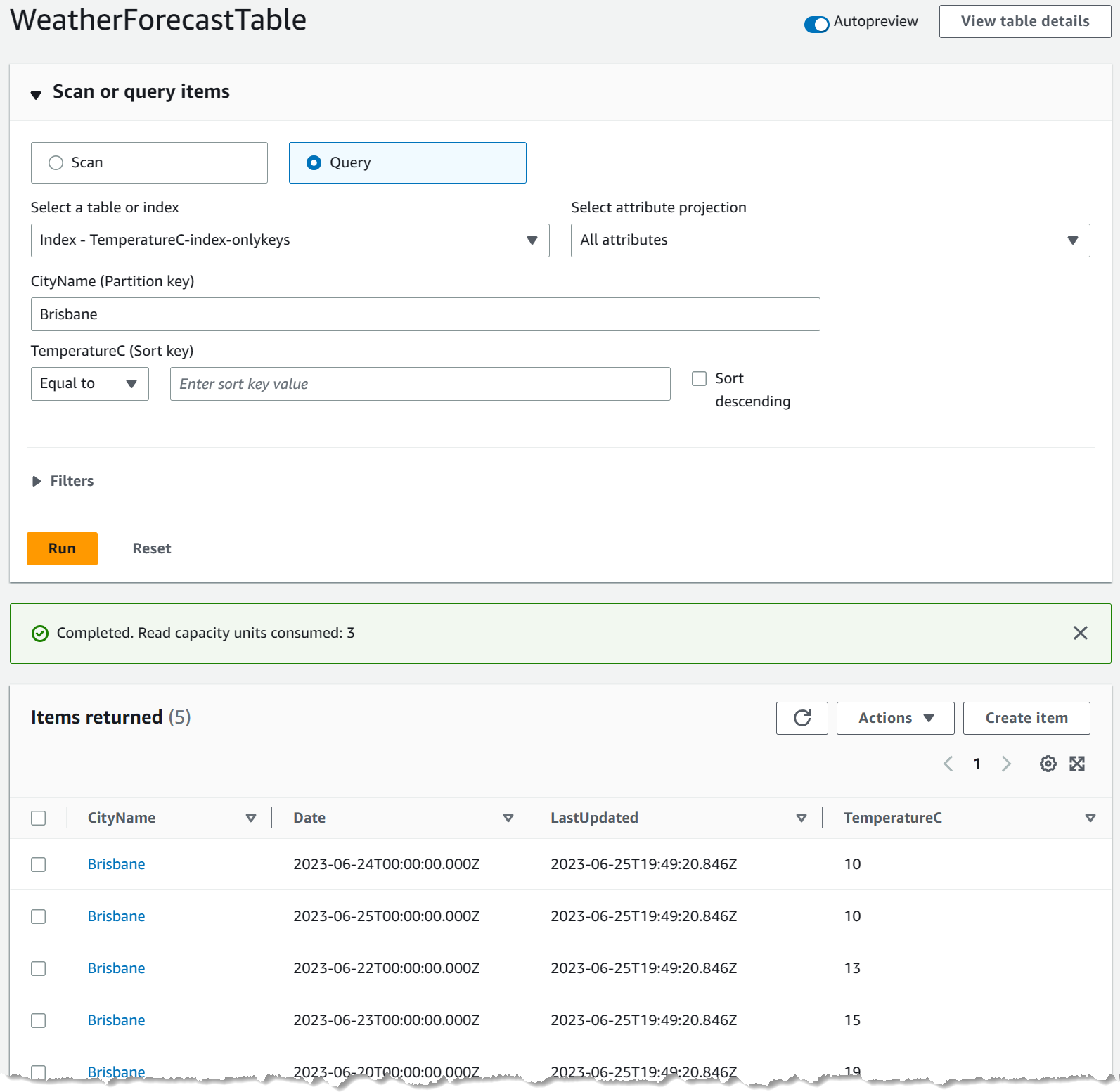
Querying DynamoDB LSI Using .NET
You can use the LSI when querying data from .NET applications.
To use Index based querying, you need to use the Low-Level API provided in the .NET SDK. We learned more about this in the 5 Ways To Query Data From Amazon DynamoDB using .NET blog post.
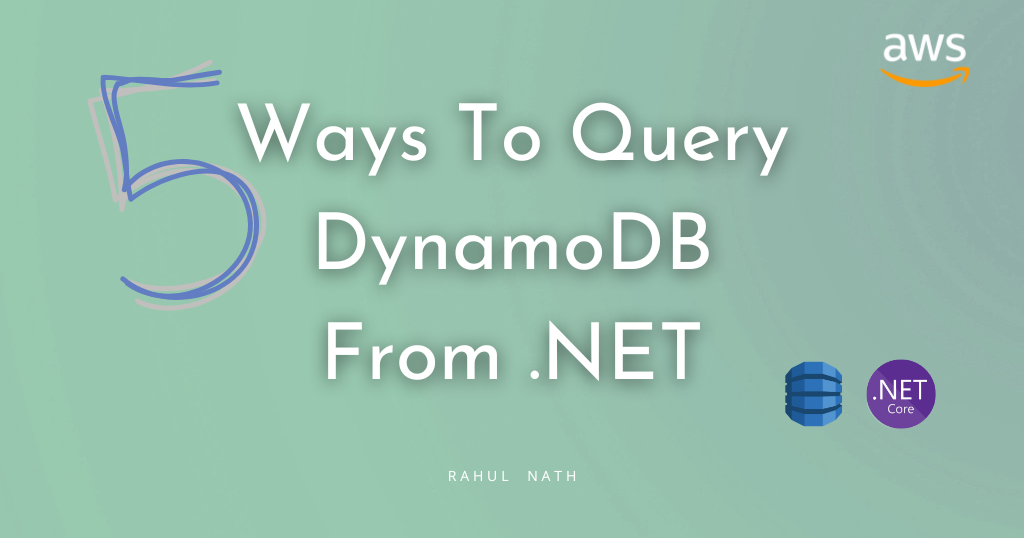
Querying using Local Secondary Index, is very similar to using a Global Secondary Index, which we have seen before when Exploring Global Secondary Index: Advanced Querying in DynamoDB From .NET
Using the IAmazonDynamoDB and the QueryAsync method you can specify the IndexName on the QueryRequest class.
With that specified the rest of the properties are exactly as you would query a normal DynamoDB table.
[HttpGet("lsi-query")]
public async Task<IEnumerable<WeatherForecastTable>> GetUsingLSIQuery(string cityName, int minTemperature)
{
var request = new QueryRequest()
{
TableName = nameof(WeatherForecastTable),
IndexName = "TemperatureC-index-onlykeys",
KeyConditionExpression = "CityName = :cityName and TemperatureC >= :minTemperature",
ExpressionAttributeValues = new Dictionary<string, AttributeValue>()
{
{":cityName", new AttributeValue(cityName)},
{":minTemperature", new AttributeValue() { N = minTemperature.ToString()} }
},
};
var response = await _amazonDynamoDbClient.QueryAsync(request);
return response.Items
.Select(Document.FromAttributeMap)
.Select(_dynamoDbContext.FromDocument<WeatherForecastTable>);
}The above code specifies the TemperatureC-index-onlykeys index (which as the name suggests uses the KEYS_ONLY attributes projection selected at Index creation).
Running the query returns only the attributes that are available on the Index, which includes the keys from the base table (CityName, Date) and the range key on the index (TemperatureC).
To fetch additional attributes, that are not specified on the Index, you can use ProjectionExpressions.
If you want to learn more about using ProjectionExpressions, check out the below post on that topic, which covers it in detail.

By specifying the ProjectionExpression property in the QueryRequest you can specify the specific attributes to be returned in the query result.
Below I have selected additional properties that are not available on the Index.
However, since I am querying a Local Secondary Index, it will automatically fill in the missing attributes by fetching the missing data from the base table.
[HttpGet("lsi-query")]
public async Task<IEnumerable<WeatherForecastTable>> GetUsingLSIQuery(string cityName, int minTemperature)
{
var request = new QueryRequest()
{
TableName = nameof(WeatherForecastTable),
IndexName = "TemperatureC-index-onlykeys",
KeyConditionExpression = "CityName = :cityName and TemperatureC >= :minTemperature",
ExpressionAttributeValues = new Dictionary<string, AttributeValue>()
{
{":cityName", new AttributeValue(cityName)},
{":minTemperature", new AttributeValue() { N = minTemperature.ToString()} }
},
ExpressionAttributeNames = new Dictionary<string, string> { { "#Date", "Date" } },
ProjectionExpression = "CityName,TemperatureC,#Date,LastUpdated",
};
var response = await _amazonDynamoDbClient.QueryAsync(request);
return response.Items
.Select(Document.FromAttributeMap)
.Select(_dynamoDbContext.FromDocument<WeatherForecastTable>);
}Even though this works seamlessly from the application side, you should be careful when using this feature.
Under the hood, DynamoDB is making additional calls to the base table to populate the data. This can soon be costly, and impact the performance of the application.
Rahul Nath Newsletter
Join the newsletter to receive the latest updates in your inbox.