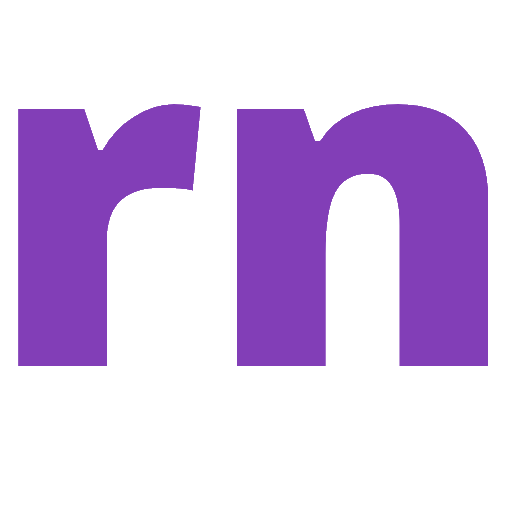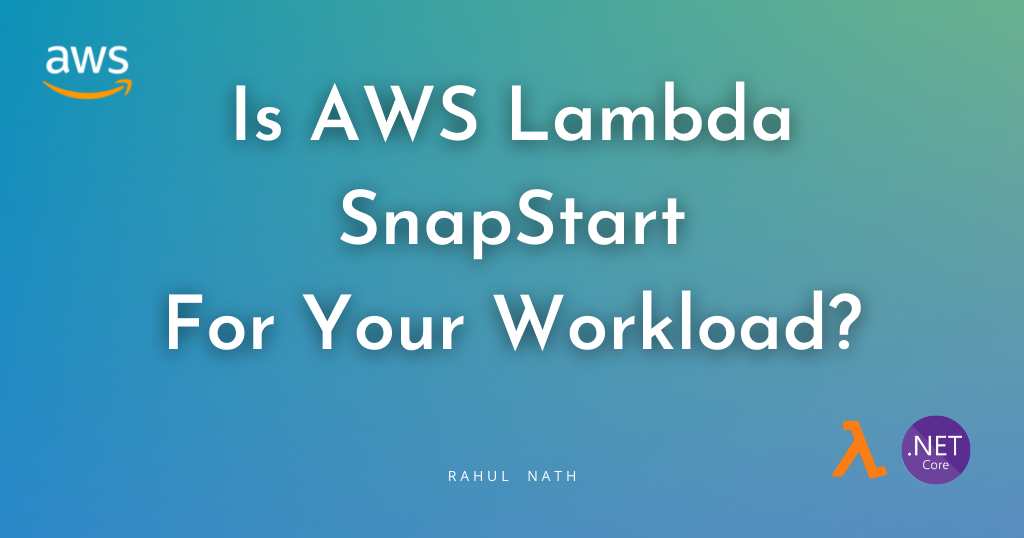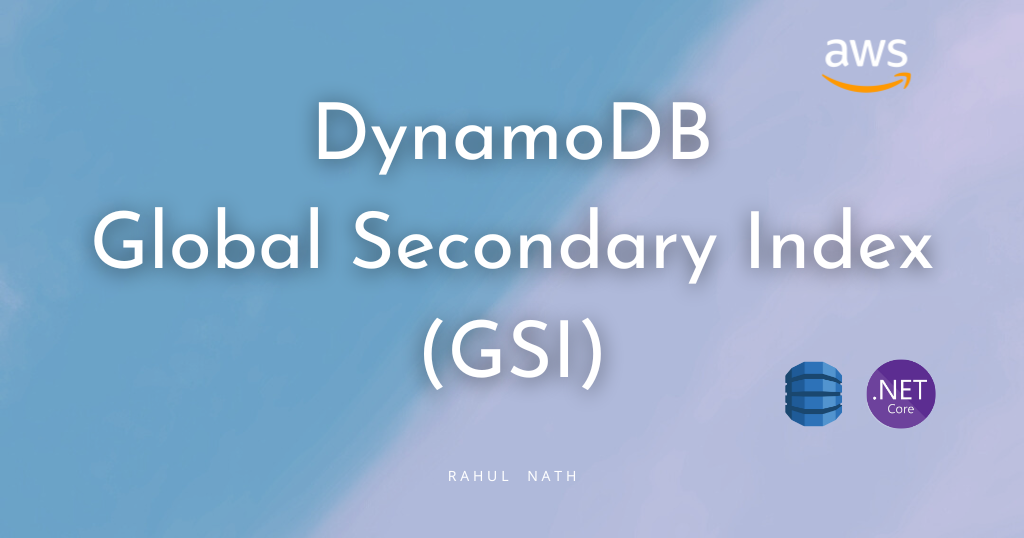
Exploring Global Secondary Index: Advanced Querying in DynamoDB From .NET
Learn how to create, set up and use a Global Secondary Index (GSI) in DynamoDB for more efficient data access and optimizing cost.
Table of Contents
This article is sponsored by AWS and is part of my AWS Series.
Amazon DynamoDB provides fast access to items in a table by specifying primary key values.
However, applications often require accessing data using alternate keys as well. In these cases, defining a second set of keys, a Secondary Index, is advantageous and beneficial to enable data access.
DynamoDB supports two types of secondary indexes - Global Secondary Index (GSI) and Local Secondary index (LSI).
In this post, I’ll show you
- Create a Global Secondary Index
- Phases of Index Creation
- Query data using the Index
- Things to consider when creating a Global Secondary Index.
The sample code below is on the WeatherForecast table, which has CityName and Date as the hash and range key, respectively.
If you are new to DynamoDB, I highly recommend checking out my Getting Started with AWS DynamoDB For the .NET Developer blog post below, where I also show you how to set up the table used in this blog post.
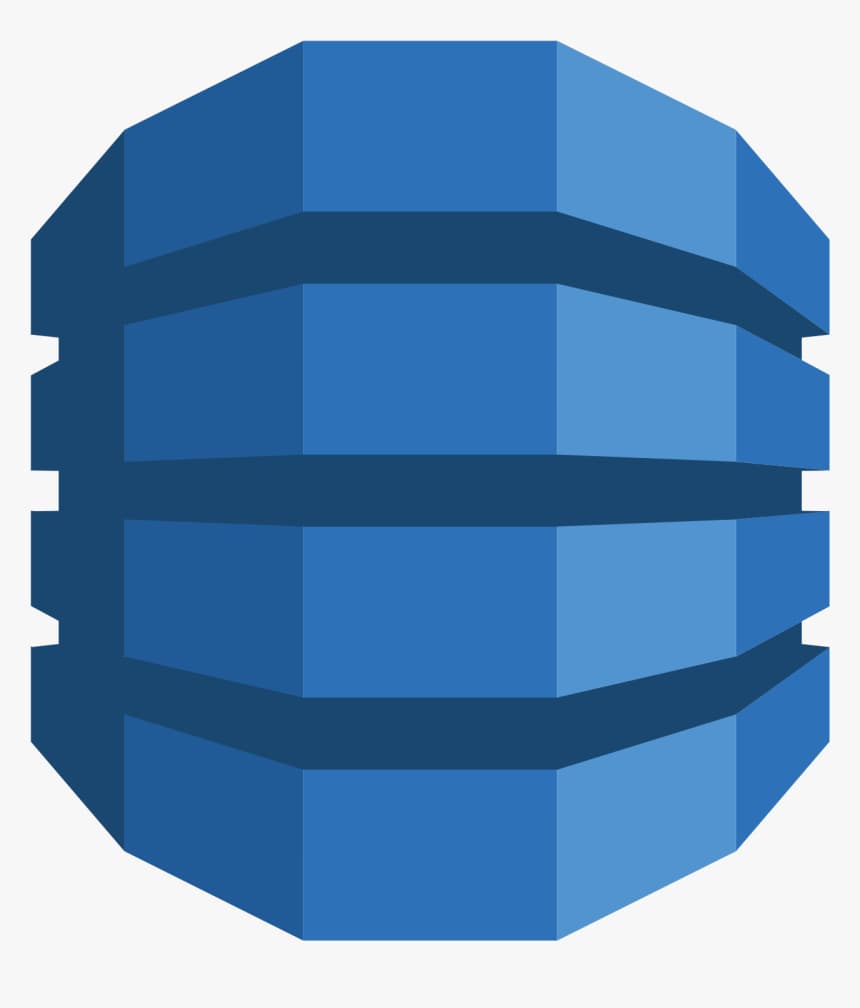
Create a DynamoDB GSI
You can create a Global Secondary Index (GSI) on a new or an existing table.
GSI can be created from the AWS Console and also programmatically. Below I'll show you how to create a GSI using the AWS Console.
GSI On a New Table
When creating a new DynamoDB table in the AWS Console, choose the Customize settings options. This allows configuring advanced features on the DynamoDB table, including creating GSI.

Selecting the Customize settings option, enable the Secondary Indexes dialog as you scroll down in the advanced setting options.
You can create both Global and Local indexes on the table.
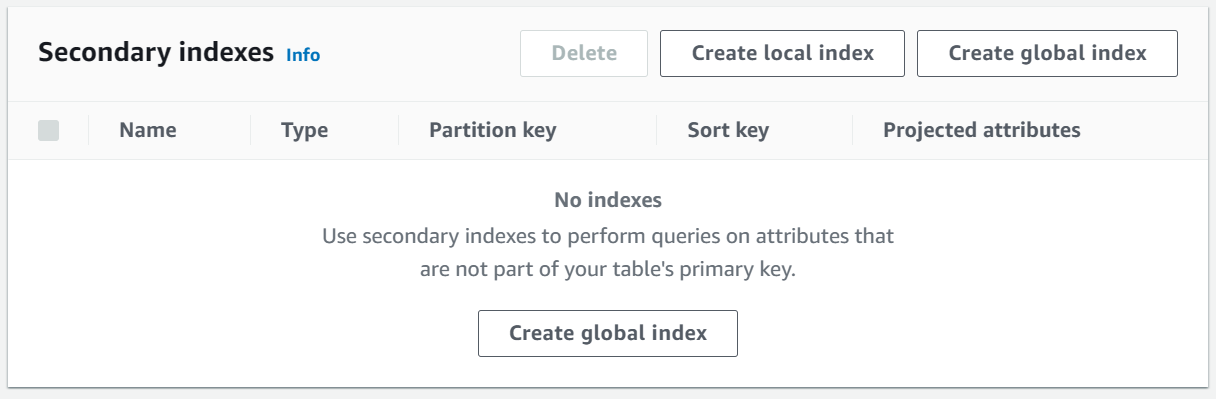
The Create global index button opens a popup with the details for the GSI.
The important properties required when creating a GSI on a DynamoDB Table, are the Partition Key and the Sort Key (optional) for the Index.
This is very similar to when creating a DynamoDB table.
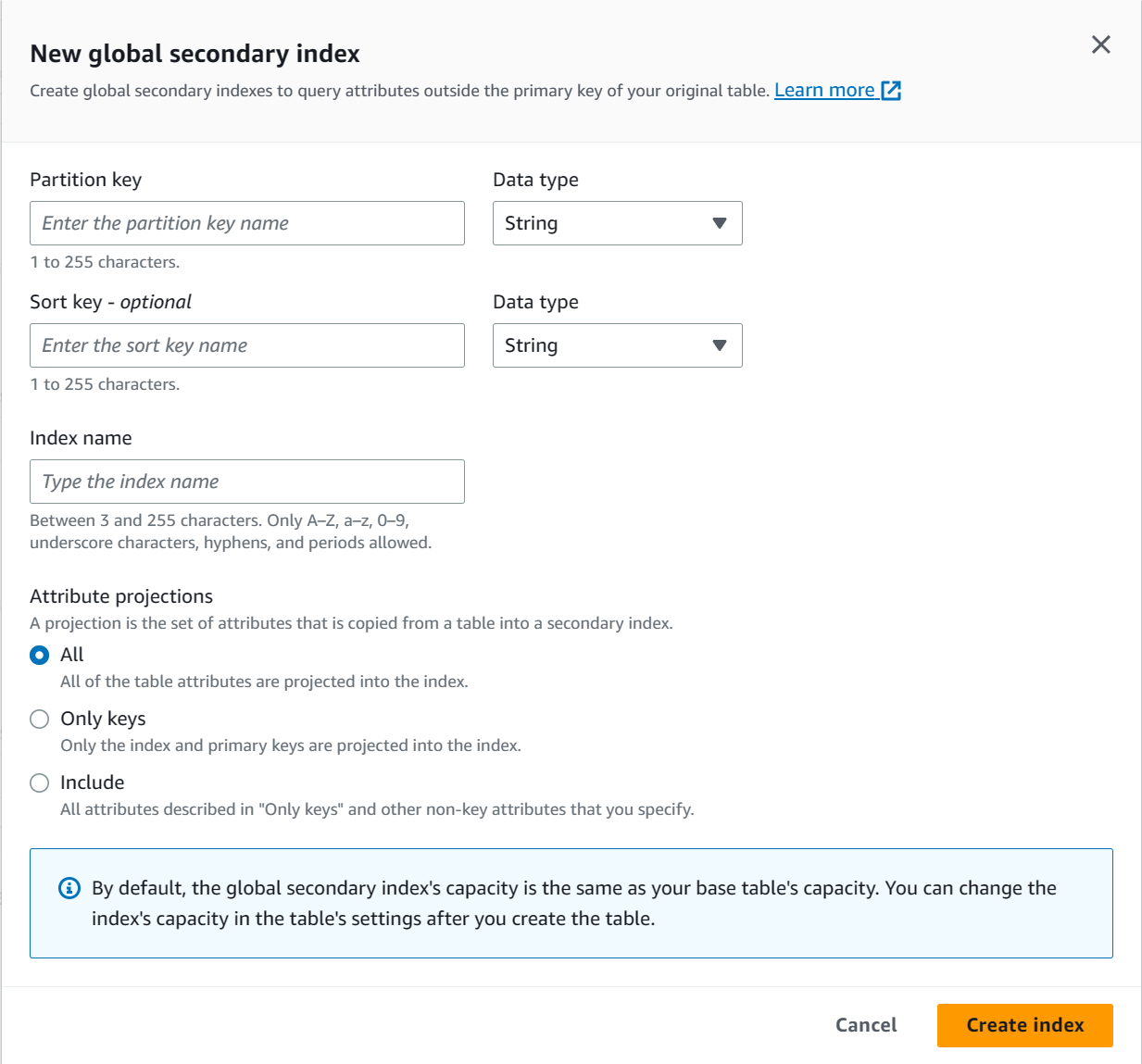
You can specify a name for the Index and also the Attributes to be projected into the Index. It provides three options.
- KEYS_ONLY – Only the index and the primary keys are projected.
- INCLUDE – All attributes from
KEYS_ONLYand attributes you specify additionally. - ALL – All attributes are projected.
Based on the option selected, the set of attributes is copied from the main table to the secondary index. The partition key and sort key of the table are always projected into the Index.
GSI On an Existing Table
Creating a GSI Index is very similar when on an existing DynamoDB table.
Navigate to the DynamoDB table in the AWS Console and under the Index tab, you can create a new Index.
You can only create a Global Secondary Index on an existing table. You cannot create a Local Secondary Index once the table is created.
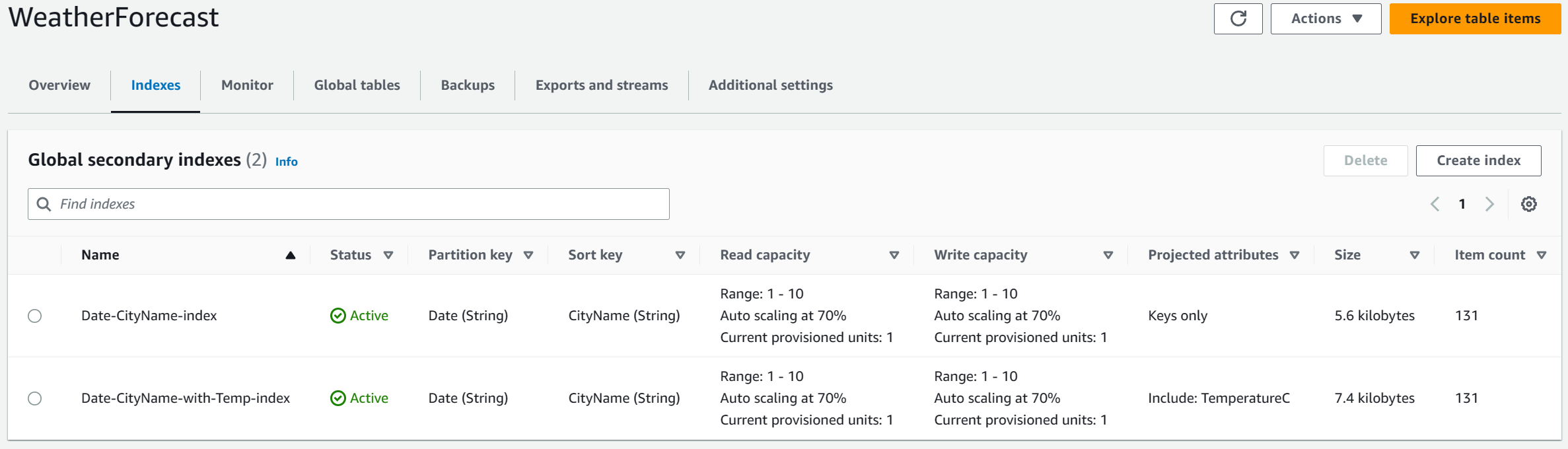
Choose the Create index button for the same dialog to create the GSI on an existing table.
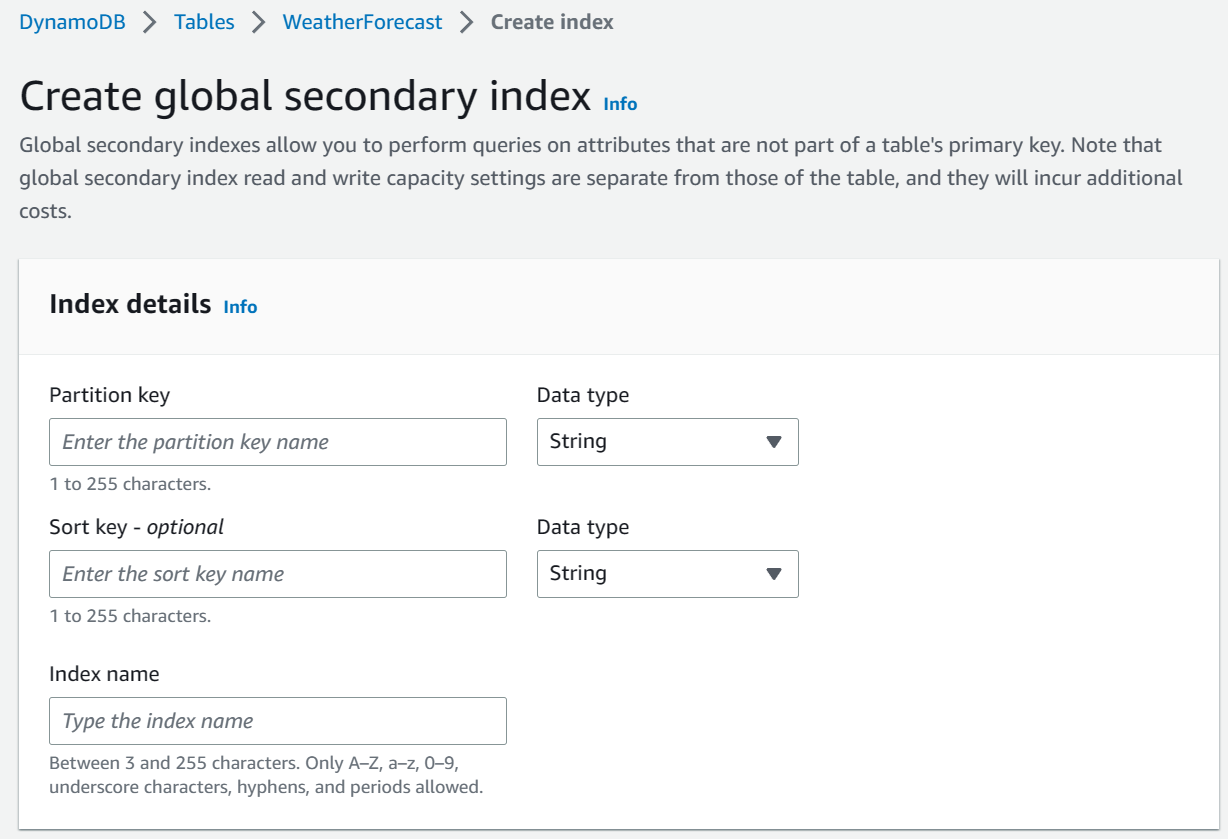
Phases of Index Creation
The time required to create a GSI depends on several factors, including the size of the table, the number of items qualified to be on the index, attributes projected into the index, write capacity of the index, activity on the main table while the index creation is in progress, etc.
However, the main table also called the base table, is still available while the index creation is in progress. Index creation happens in 2 phases:
- Resource Allocation - DynamoDB allocated the specified compute and storage resources required for the Index.
- Backfilling - For each item in the base table, DynamoDB backfills the Index with the required data based on the new keys and the attributes projected. DynamoDB also tracks the base table for active add/update/delete to update the Index appropriately. You can delete the Index if required when in this phase.
You can read more about these phases in index creation here.
Querying Data Using GSI Index
Once the Index is created and active, you can use it to query the data using the new sets of keys. Based on the Attributes projected into the Index, you can either query all those or a subset of them.
We learned more about that in How to Optimize Your DynamoDB Queries With Projection Expressions in .NET.

Querying using AWS Console
You can use the GSI from the AWS Console itself to query data from the Index. As shown below in the screenshot, choose the Index that you want to query/scan on and specify the appropriate partition key on the Index.
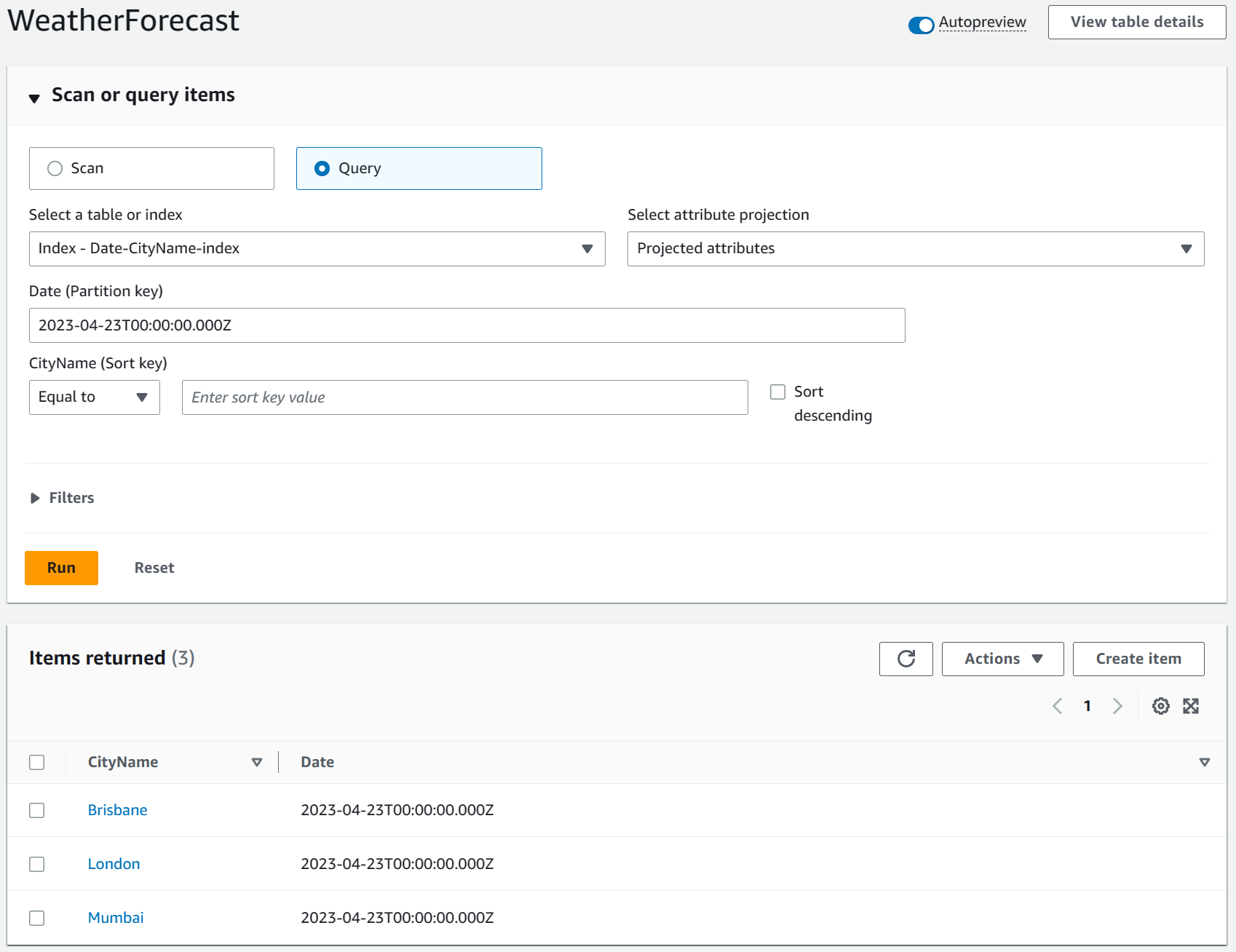
You can only get the attributes that are projected into the Index, as specified when creating the Index.
If you want more attributes retrieved, you can use the primary keys for the base table and load the specific item. This pattern is useful when you want to show a list view of data with reduced information (based on a different access pattern) and click into it to load further details.
Querying using DynamoDB GSI and .NET
You can use the Index when querying data from .NET applications.
To use Index based querying, you need to use the Low-Level API provided in the .NET SDK. We learned more about this in the 5 Ways To Query Data From Amazon DynamoDB using .NET blog post.
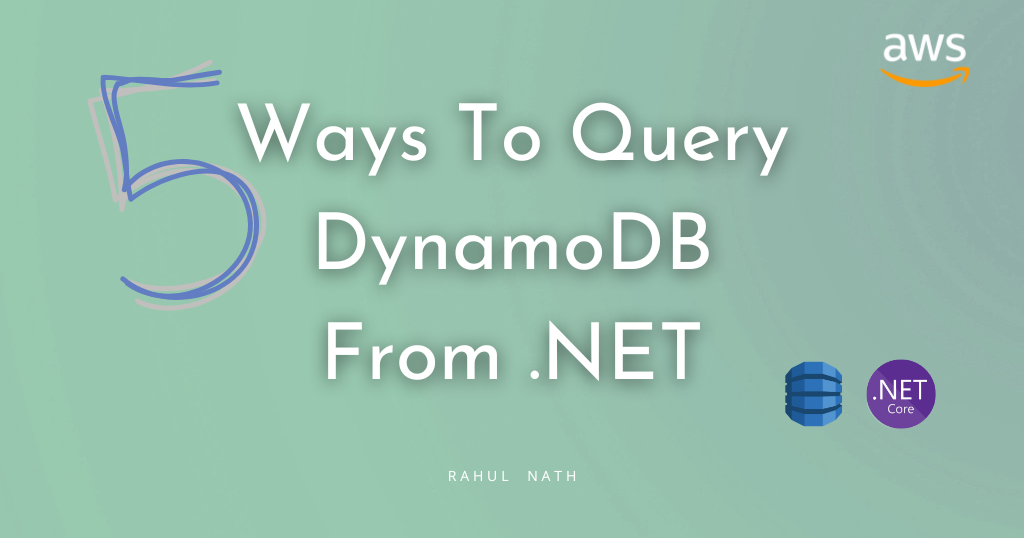
Using the IAmazonDynamoDB and the QueryAsync method you can specify the IndexName on the QueryRequest class.
With that specified the rest of the properties are exactly as you would query a normal DynamoDB table.
[HttpGet("gsi-query")]
public async Task<IEnumerable<WeatherForecastListItem>> GetUsingGSIQuery(DateTime startDate)
{
var request = new QueryRequest()
{
TableName = nameof(WeatherForecast),
IndexName = "Date-CityName-index",
KeyConditionExpression = "#Date = :startDate",
ExpressionAttributeNames = new Dictionary<string, string>()
{
{"#Date", "Date"}
},
ExpressionAttributeValues = new Dictionary<string, AttributeValue>()
{
{":startDate", new AttributeValue(startDate.ToString(AWSSDKUtils.ISO8601DateFormat))},
},
};
var response = await _amazonDynamoDbClient.QueryAsync(request);
return response.Items
.Select(Document.FromAttributeMap)
.Select(_dynamoDbContext.FromDocument<WeatherForecastListItem>);
}Keep in mind that the query will only return the attributes that are projected into the Index or as specified in the ProjectionExpression property.
You can also perform pagination on the Index to load only specific pages of information as required by the application.
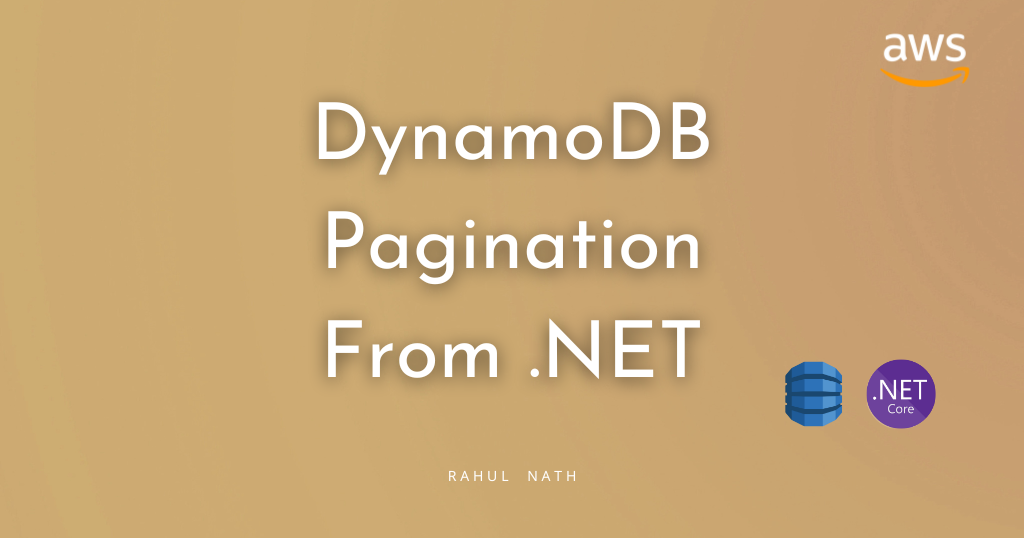
Designing DynamoDB GSI
To ensure efficient and optimal query performance, you need to design the schema of your GSI carefully.
Each DynamoDB table can have up to 20 GSI on the default quote. But keep in mind there is also a cost attached to the creation and the usage of the Index.
When creating a DynamoDB Global Secondary Index (GSI), consider the following guidelines:
- Keep the number of GSIs in check: Avoid excessive GSIs to prevent increased storage costs and write performance degradation.
- Plan partition and sort keys: Design the GSI partition key to distribute data evenly and choose a sort key that helps in query filtering and sorting operations.
- Choose appropriate attribute projections: Select only the attributes that are frequently used in queries. This helps keep a smaller index size and get all attributes you expect quickly.
- Consider read/write capacity: Allocate read and write capacity based on the expected workload of the GSI to ensure optimal performance.
Remember to analyze your application's requirements and data access patterns to make informed decisions while creating a DynamoDB GSI.
The below two articles provide good guidance on designing DynamoDB GSI.
Rahul Nath Newsletter
Join the newsletter to receive the latest updates in your inbox.