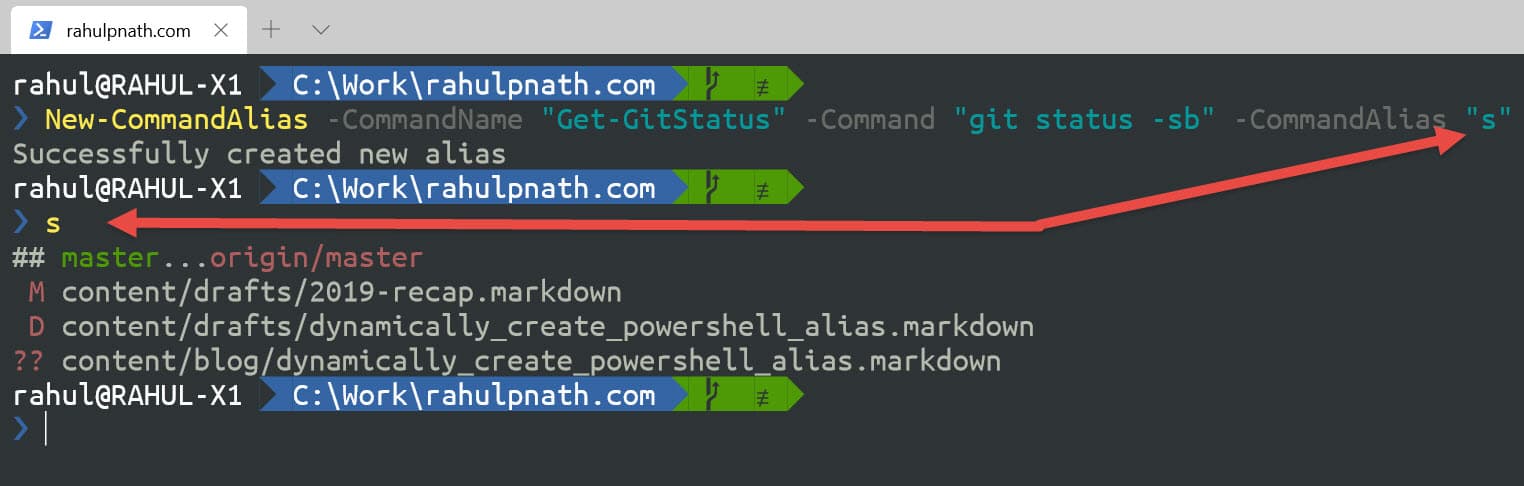
Dynamically Create Powershell Alias
Table of Contents
While playing around with the Windows Terminal, I had set up Aliasing to enable alias for commonly used commands.
For e.g. Typing in s implies git status.
I wanted to create new command aliases from the command line itself, instead of opening up the script file and modifying it manually. So I created a PowerShell function for it.
$aliasFilePath = "<Alias file path>"
function New-CommandAlias {
param(
[parameter(Mandatory=$true)]$CommandName,
[parameter(Mandatory=$true)]$Command,
[parameter(Mandatory=$true)]$CommandAlias
)
$functionFormat = "function $commandName { & $command $args }
New-Alias -Name $commandAlias -Value $commandName -Force -Option AllScope"
$newLine = [Environment]::NewLine
Add-Content -Path $aliasFilePath -Value "$newLine$functionFormat"
}
. $aliasFilePath
The script does override existing alias with the same name. Use the 'Get-Alias' cmdlet to find existing aliases.
The above script writes a new function and maps it to the alias command using the existing New-Alias cmdlet
function Get-GitStatus { & git status -sb $args }
New-Alias -Name s -Value Get-GitStatus -Force -Option AllScope
Add this to your PowerShell profile file (run notepad $PROFILE) as we did for theming when we set up the windows terminal. In the above script, I write to the '$aliasFIlePath' and load all the alias from that file using the Dot sourcing operator.
Below are a few sample usages
New-CommandAlias -CommandName "Get-GitStatus" -Command "git status -sb" -CommandAlias "s"
New-CommandAlias -CommandName "Move-ToWorkFolder" -Command "cd C:\Work\" -CommandAlias "mwf"
The full gist is available here. I have tried adding only a couple of commands, and it did work fine. If you find any issues, please drop a comment.
Rahul Nath Newsletter
Join the newsletter to receive the latest updates in your inbox.

