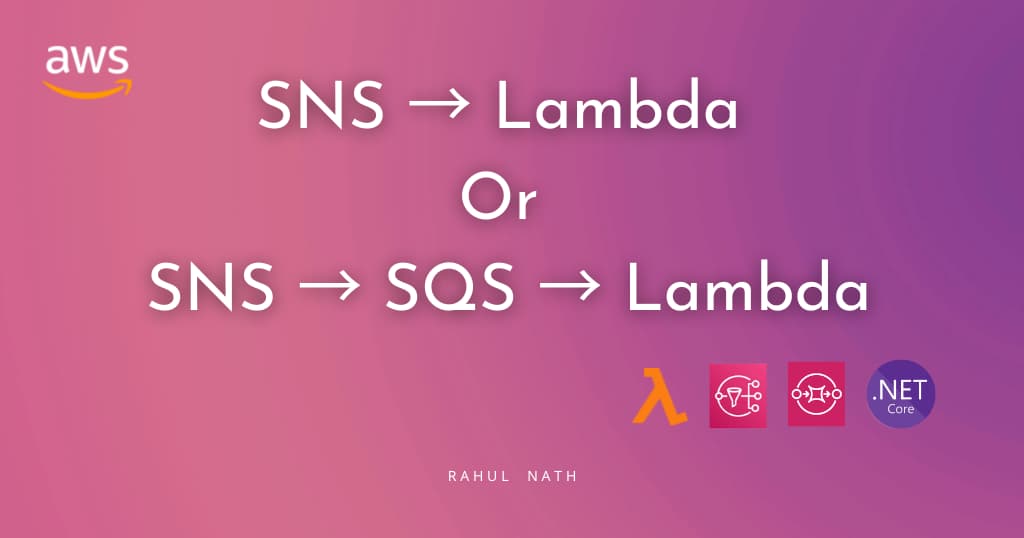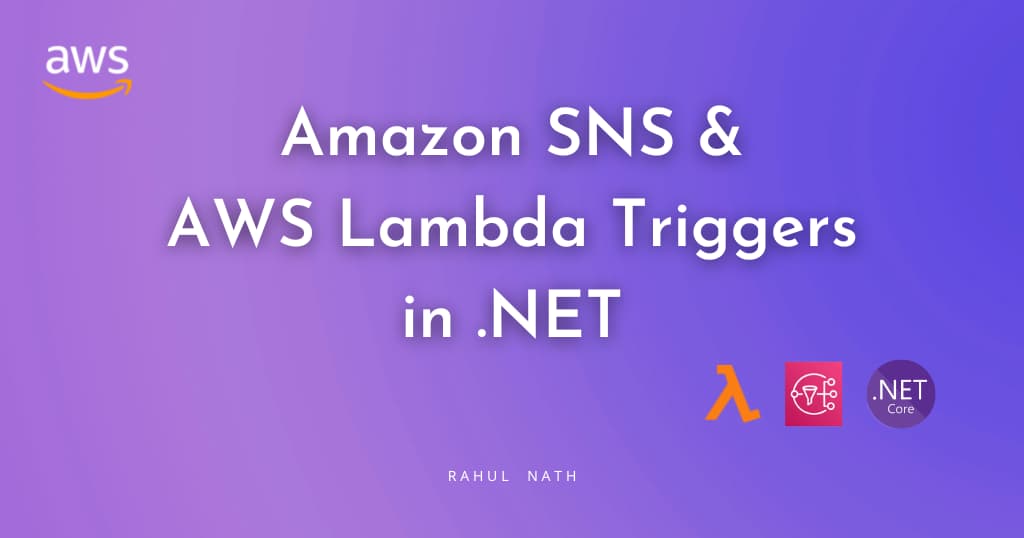How To Improve Your Online Reading - Why I Chose Diigo?
Learn how Diigo helps you to capture and organize information you read online
Table of Contents
I have been a long time user of the free version of Pocket. I used it mostly to mark articles to read it later and occasionally get to it when I have the time.
After attending the Building a Second Brain (BASB) workshop, I realized I have a significant gap in my Personal Knowledge Management (PKM). I am taking baby steps in building out my Knowledge Management System.
The various articles, books, blogs, and videos I have consumed have not stayed on in my memory. I get something immediate and move on.
Most of the time, what we read or come across is not used immediately. It will be useful sometime in the future, and when that future comes, likely, you won't remember what you read or where you read.
Does this sound familiar?
Having a Knowledge Management System helps you to stay on top of the information you consume. As Tiago Forte (from BASB) puts it, knowledge management is a 4 step process - (C.O.D.E)
Capture, Organize, Distill and Express
Capturing is the very first process of these steps and focuses on saving valuable information that you come across daily. Identifying the sources of information you consume is essential to know how to set up your Capture process.
These days, most of the information I consume is from blogs and website articles - in short, using a browser. Other primary sources include books (PDFs, Kindle, and physical books) and videos.
For this blog post, I will stick to capturing information from the browser.
As you would have already guessed from this blog post's title, I chose Diigo as my tool to capture information from the browser.
While deciding on a tool to choose, the main options I was considering were:
I found Diigo the best value for money and features. I am currently on their Standard plan. Below are some of the key features that interest me.
Highlighting
Before we get into the highlighting feature, let's get this straight. Highlighting alone is generally a waste of time. It's when something we read resonates with us or triggers some other ideas that we highlight. It's more important to capture the idea that the highlight gave.
Read-it-later tools like Pocket and Instapaper allow highlighting, but only if you are reading the article from their web site or app. Whenever I need to read an article and highlight it along, I first have to add it to Pocket/Instapaper and then read it from there.
That is a broken experience and introduces friction into the capture workflow. I am more likely to skip it altogether and go back to the old self of passive reading.
With the Diigo browser extension (I use Chrome), I can highlight on any website as I read, right in the browser. I can choose between different colors (I rarely use it) and add comments to the highlighted text. Adding comments is a great way to capture the ideas and connections for your future self.
All the highlights and comments get saved to your Diigo account.
The next time you visit the same website, the highlights and comments are right where you left them. It is a great experience - when I come back to the same article, I know the essential parts and quickly get what I need.
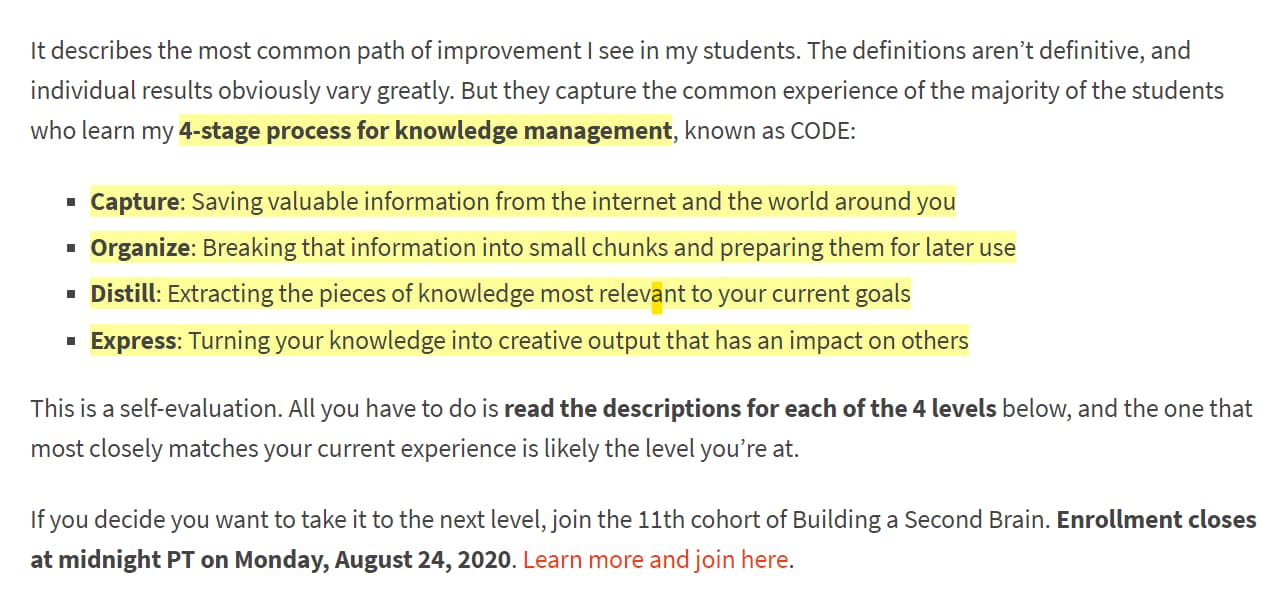
Above is the snapshot of a web page that I highlighted as I read. I export these highlights and notes to a centralized note-taking system (More on that later)
Outliner
Often when I read about a topic, I read multiple articles. It helps to get a better understanding of the subject. Also, some articles explain better than others.
The mind builds this mental model of the topic as we read. At times, it is good to capture and develop this model as you read.
That's where I find Diigo's Outliner feature invaluable. It allows opening a new note right in the browser, side-by-side to the main web page.
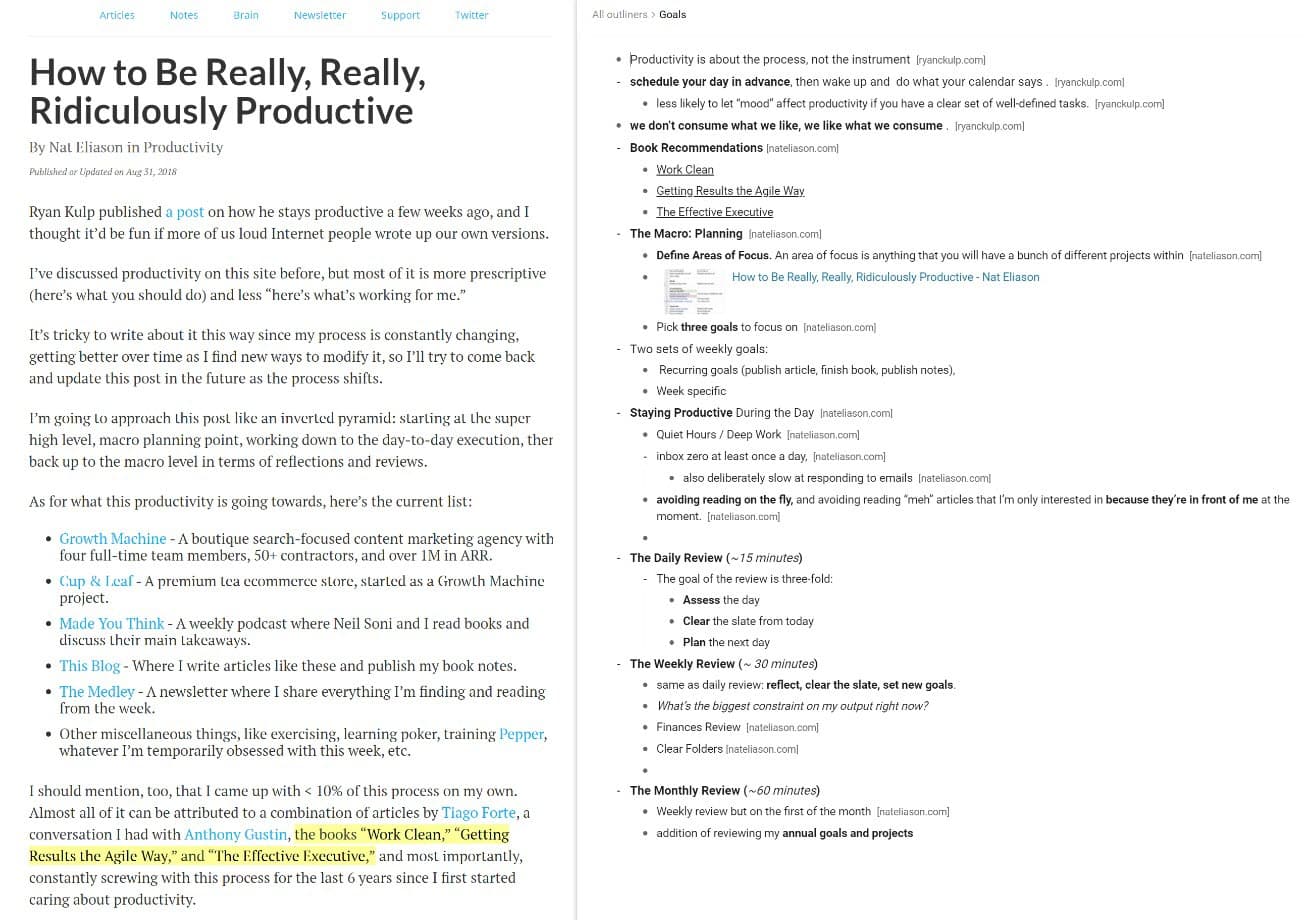
As I read, I can highlight, drag, and drop (or type) into the Outliner popup in the browser. When I switch across multiple articles/tabs, I open the Outliner popup (using the keyboard shortcut Ctrl + Alt + O). Since the Outliner opens back to the last opened note, I can seamlessly continue to take notes on the topic.
Reading on Mobile
I also read a lot from my mobile, while commuting, waiting in a queue, etc. Diigo has mobile browser app for both iOS and Android. I use the iOS app to highlight and take notes while I read on the mobile. These also sync back to the Diigo account, and the highlights are synced across devices - both mobile and computer.
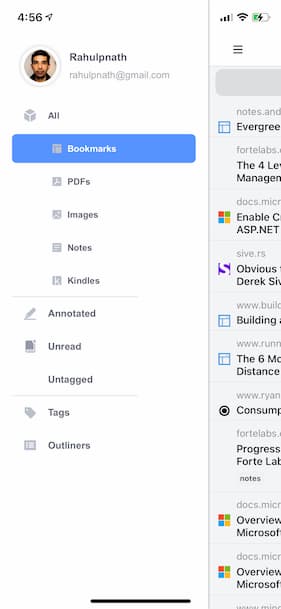
Read Later
Diigo supports bookmarking and organizing for reading later. It has rich tag support to manage the bookmarks.
The mobile app also syncs these bookmarks. An article marked as 'Unread' gets downloaded for offline reading. I don't rely much on this.
In addition to capturing content from websites, Diigo also supports annotating PDF's. You can upload PDF's into the Diigo account and read from there or directly open a PDF in the browser and use the extension to annotate. Read more about it here if you are interested.
Diigo also supports importing Kindle highlights - You can either import directly from the Amazon Kindle highlights page using the browser extension or import the Kindle MyClippings.txt file.
Capturing Into Your PKM
Diigo lacks integration with other note-taking apps like Evernote, Notion, One Note, etc. To export notes
Instapaper and Pocket integrate with Readwise, which can then automatically capture these into your notes app (Evernote Roam Notion). Readwise is a separate service and has an extra cost.
It does seem fancy to have all these notes sync automatically into your note system. I am also a bit wary of the additional costs that these services add. So if you are like me and want to keep your running costs low, not integrating with Readwise is not a big issue. You can manually copy over your highlights and annotations on a regular schedule.
Manual export options are available against each bookmark in the Diigo website. I usually use the Email export and copy the content into Notion (which is my note-taking system).
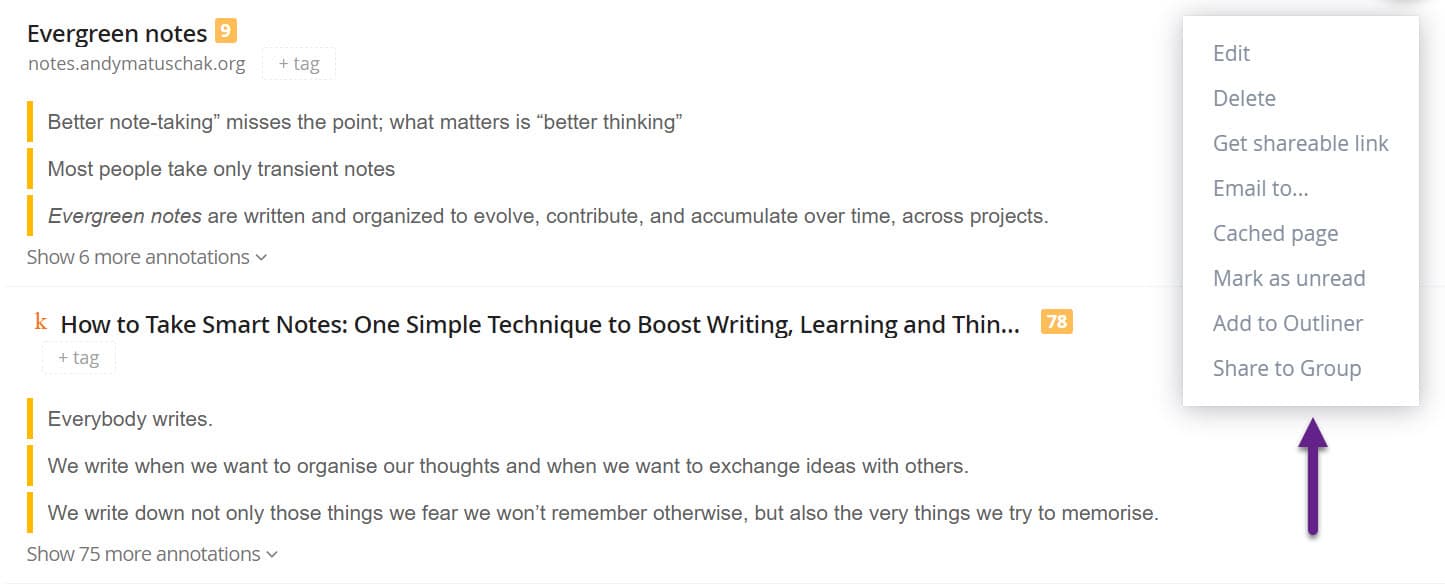
I have been using Diigo regularly for the past two months and loving it. If you are looking for a new tool to add to your toolbelt, I highly recommend giving Diigo a chance. The trial version is very generous and allows you to play around with most of the featured mentioned here.
Having a sound system to collect notes that you come across every day pays off in the longer run. The goal is for this system to support generating content rather than fighting myself for an idea. I highly recommend checking out this video, 'How I remember everything I read' on how you can build out your PKM in small incremental steps.
Learned anything new here? Leave a comment and make sure to capture it into your knowledge management system.
Some links are affliated
Rahul Nath Newsletter
Join the newsletter to receive the latest updates in your inbox.