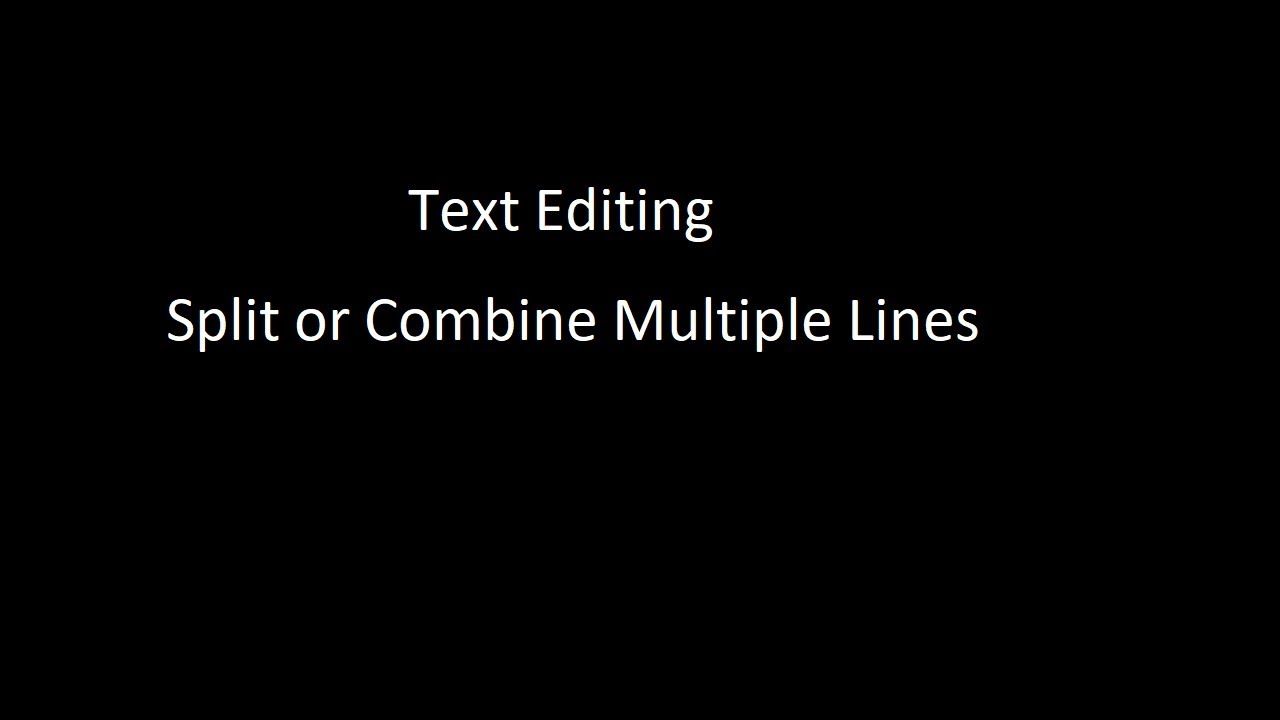
Tip of the Week: Text Editing - Split or Combine Multiple Lines
Using a text editor to split or combine multiple lines of text.
Table of Contents
As a developer, I often end up needing to manipulate text. Sometimes this text can get quite large, and it might take a while to do it manually. If you have a text editor under your tool belt, it often helps in situations like that. Let's looks at one of the common scenarios that I come across and how we can solve that using a text editor. I use Sublime Text as my go-to editor for such text editing hacks, but you can do this in any text editor that supports simultaneous editing.
Let's say I just get a list of comma separated values and need to insert double (or single) quotes around each value to use in a SQL query. To demonstrate this, I ended up going to random.org to generate a list of random values and had to use the same technique that I was to demonstrate as in the SQL query case. I generated 12 random numbers, and the site gave a tab separated list of values, as shown below.
91 66 31 11 90
80 1 24 48 61
61 66
I now need to convert this into a comma-separated list. Let's see how we can go about doing this.
- Select the recurring character pattern. In this case, it is the tab space.
- Select all occurrences of the pattern. (Alt + F3 - Find All in Sublime)
- Act on all the occurrences. In this case, I want to remove them, so I use Del
- Since I want to introduce a comma between each of the numbers, I first split them into multiple lines using Enter. Now I have all the numbers on a separate line.
- Select all the numbers and insert a cursor at the end of each. ( Ctrl + Shift + L)
- Insert comma. We still have the cursor at the end of all lines, so just pressing Delete again combines all the lines into one. Remove the trailing comma.
Though this is a specific example, I hope you get the general idea on how to go about manipulating text, to split and combine as required. I hope you will be able to insert double (or single) quotes around each value in the comma separated values that we have now, to use in a SQL query!
Rahul Nath Newsletter
Join the newsletter to receive the latest updates in your inbox.

