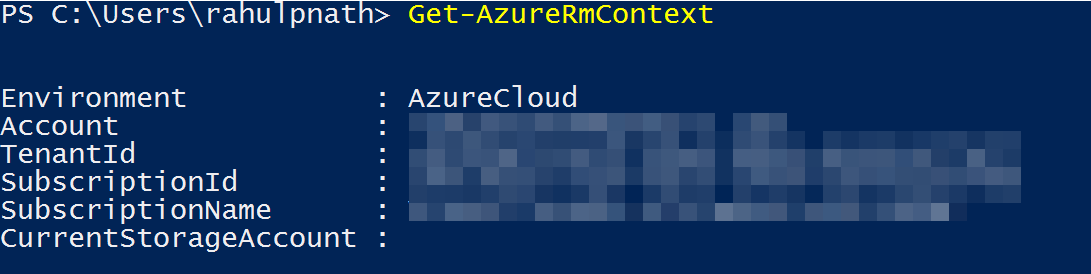
Tip of the Week: Switching Subscriptions Under Same Azure Account to Access Key Vaults
Switching Azure RM subscriptions to access vaults under different subscriptions.
Table of Contents
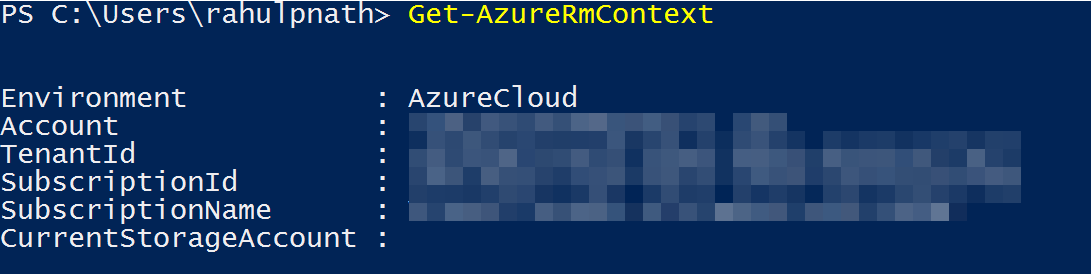
When accessing Key Vault using Powershell it can be a bit tricky when you have multiple subscriptions under the same account. The Key Vault cmdlets being under the Resource Manager (RM) mode depends on the current RM Subscription. The Key Vault cmdlets enable you to manage only the key vaults under the selected subscription. To access the key vaults in other subscriptions, you need to switch the selected RM subscription.
Use Select-AzureRmSubscription to switch the selected RM subscription
The Get-AzureRmContext returns the metadata used for RM requests. The SubscriptionId/SubscriptionName property indicates the selected subscription. Any Key Vault cmdlets (or RM cmdlets) will work based off that selected subscription. To change the selected Azure RM subscription use the Select-AzureRmSubscription cmdlet. Pass in the SubscriptionId or the Subscription Name that you wish to switch to and the RM Subscription will be set to that. To get the SubscriptionId/SubscriptionName of the subscriptions under your account use Get-AzureSubscription cmdlet.
Get-AzureRmContext
Get-AzureRmSubscription
Select-AzureRmSubscription -SubscriptionName "Your Subscription Name"
Select-AzureRmSubscription -SubscriptionId a5287dad-d5a2-4060-81bc-4a06c7087e72
I struggled with this for some time, so hope it helps you!
Rahul Nath Newsletter
Join the newsletter to receive the latest updates in your inbox.
