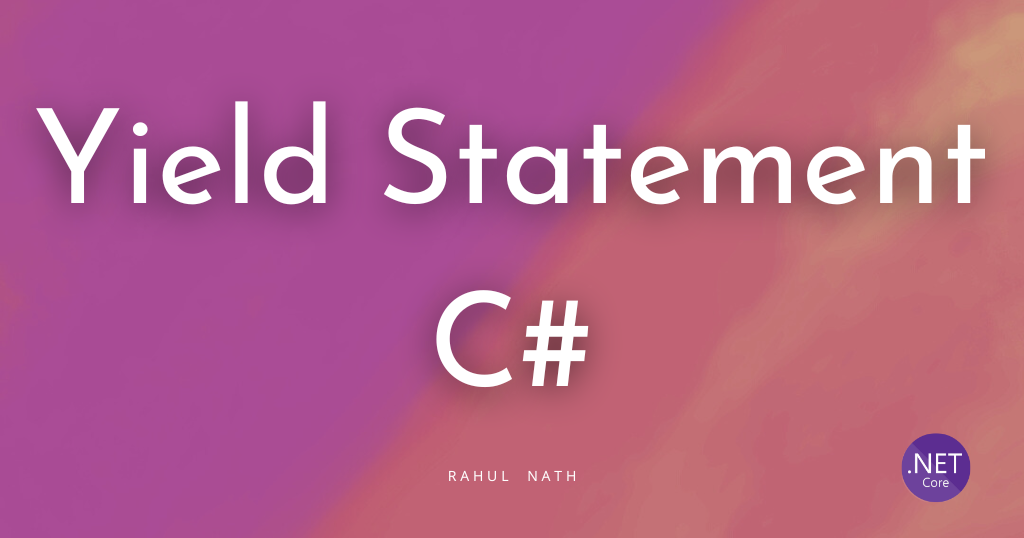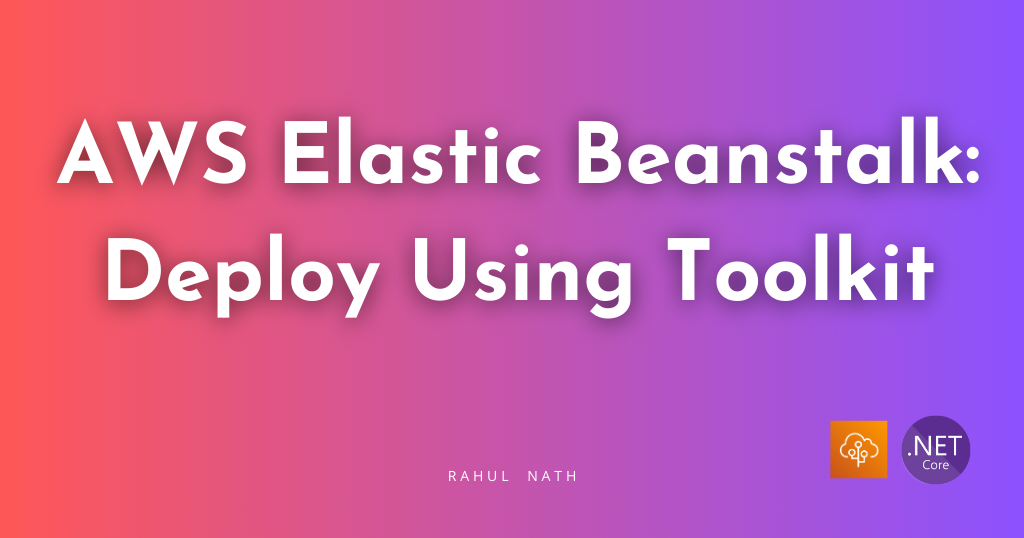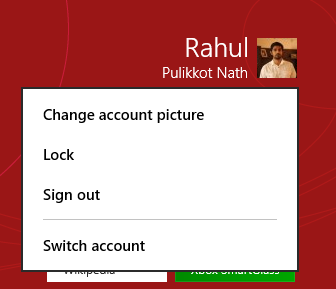
Windows 8 Series – Drop Down Button
Table of Contents
While working on my Windows 8 Store application, Picfinity I came across a need for a drop-down button(which I thought was the correct term for this). A similar control is there on the start screen of Windows 8 that gives us options on clicking the logged in user’s image to Change Account picture, Lock, Sign Out etc.
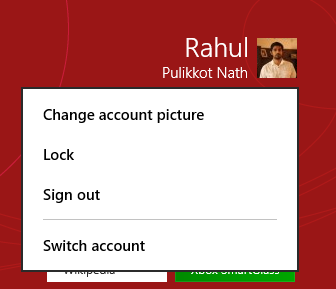
I wanted this same behaviour in my application, to provide similar options for the logged in user. The easiest way to achieve this is to use a Popup. The xaml snippet below shows how to get a similar look on your application
<Grid Background="{StaticResource ApplicationPageBackgroundThemeBrush}">
<Grid.ColumnDefinitions>
<ColumnDefinition />
<ColumnDefinition Width="Auto" />
</Grid.ColumnDefinitions>
<TextBlock Text="MY Content" FontSize="30" HorizontalAlignment="Center"
VerticalAlignment="Center" />
<span style="color:#000000;"> <StackPanel Grid.Column="1" Margin="0,10,30,0" >
<Button Content="User Name" VerticalAlignment="Top" Click="Button_Click_1" />
<Popup IsLightDismissEnabled="True" Name="buttonDropDown">
<StackPanel Background="DarkGray" Width="105">
<Button BorderThickness="0" Content="Option1" HorizontalAlignment="Stretch" />
<Button BorderThickness="0" Content="Option2" HorizontalAlignment="Stretch" />
<Button BorderThickness="0" Content="Option3" HorizontalAlignment="Stretch" />
</StackPanel>
</Popup>
</StackPanel></span>
</Grid>
On click of the button we need to set the popup’s IsOpen to true. Setting the IsLightDismissEnabled to true the popup closes whenever the user taps outside of the popup.
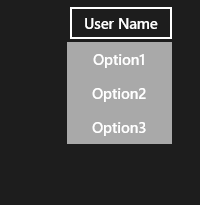
Style and color it the way you want it to look and there you have an easy drop-down button for Windows 8.
Rahul Nath Newsletter
Join the newsletter to receive the latest updates in your inbox.