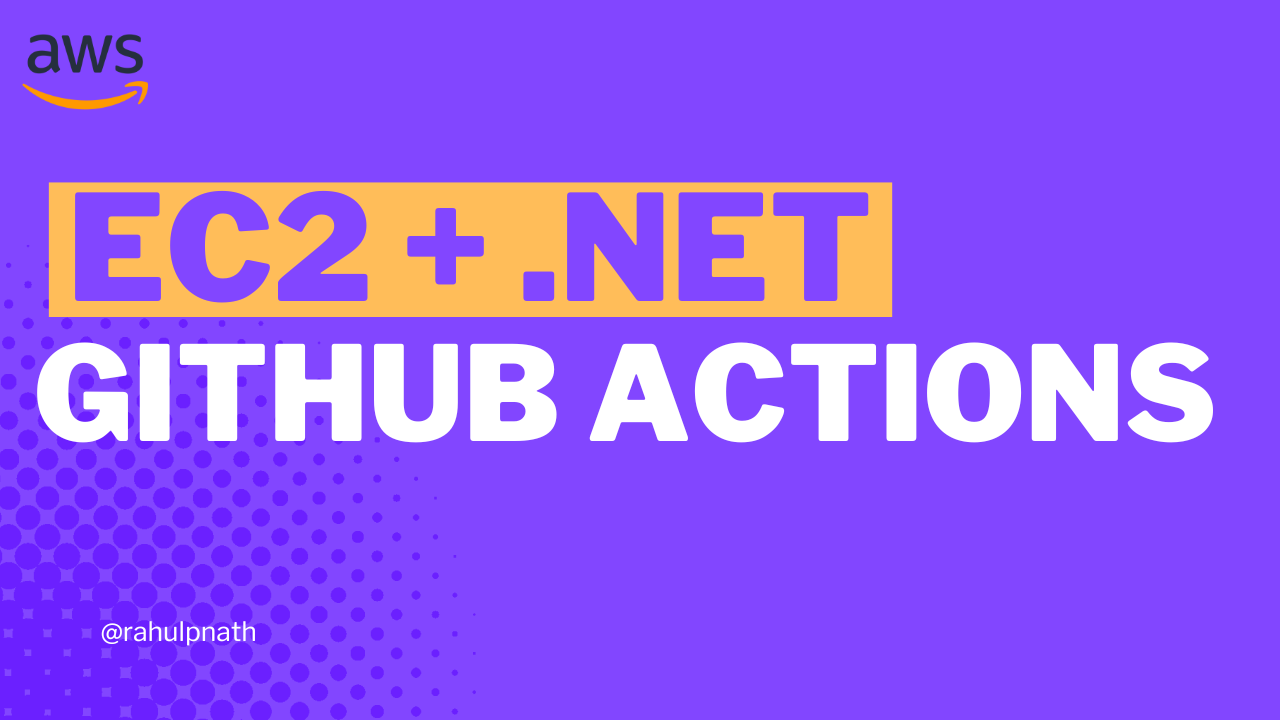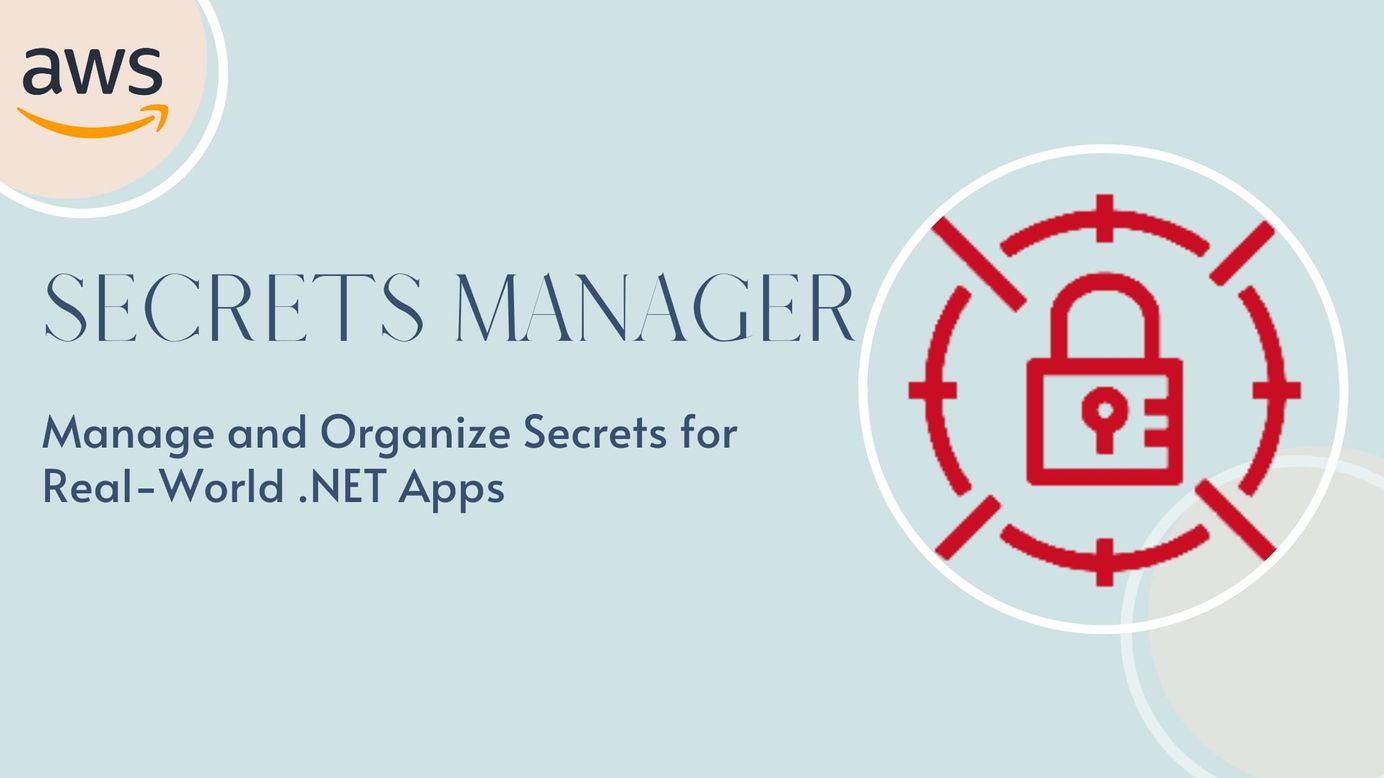
How To Setup AWS Secret Manager for A Real World .NET Application
Learn how to organize and manage Secrets in AWS Secrets manager when building .NET applications. Configure applications such that only secrets are relevant to the applications and retrieved from the AWS Secrets Manager, mainly when it contains secrets for multiple applications.
Table of Contents
This article is sponsored by AWS and is part of my AWS Series.
In a previous post, we learned how to get started and integrate AWS Secrets Manager from a .NET application.
We learned how to integrate Secrets Manager into the default .NET Configuration and seamlessly use secrets from application code.
We also set up an automatic refresh for the Secret Manager configuration provider, which means any update made in AWS Secret Manager will automatically reflect in our application.
However, one limitation with the setup is that the .NET application gets all the Secrets in the Secret Manager on application start.
Now in cases where you have only one application in your AWS Infrastructure, this might work fine. However, that is not usually the case.
We have multiple applications running in our AWS account, and at times we have applications configured for different environments/stages in the same account - like Dev, Test, etc. In these scenarios, we want our application to pull down and sync only the Secrets that are relevant to that application.
In this post, let’s explore how we can update our .NET application and how we organize Secrets so that the application gets only relevant Secrets from AWS Secret Manager.
Organizing Secrets in AWS Secrets Manager
Secrets can be unique to an application or shared across multiple or a group of applications. To ensure applications retrieve only the relevant Secrets, we need to group them based on applications.
👉 Instead of having the Secret Names as WeatherForecast__Count and WeatherForecast__Api, we can prefix them with the Environment/Stage the applications are running and the application name.
E.g., if the application runs in the Test environment, we can name the Count property as Test/WeatherApp/WeatherForecast_Count → Test stands for the environment and WeatherApp for the application name.
👉 For Secrets shared across applications, instead of duplicating them per application, we can create a shared group name and have all the shared Secrets in there.
E.g., if the ApiKey is shared across multiple applications, we can have the Secret Name as Test/Shared/WeatherForecast_ApiKey → Test stands for the environment and Shared for the shared group name.
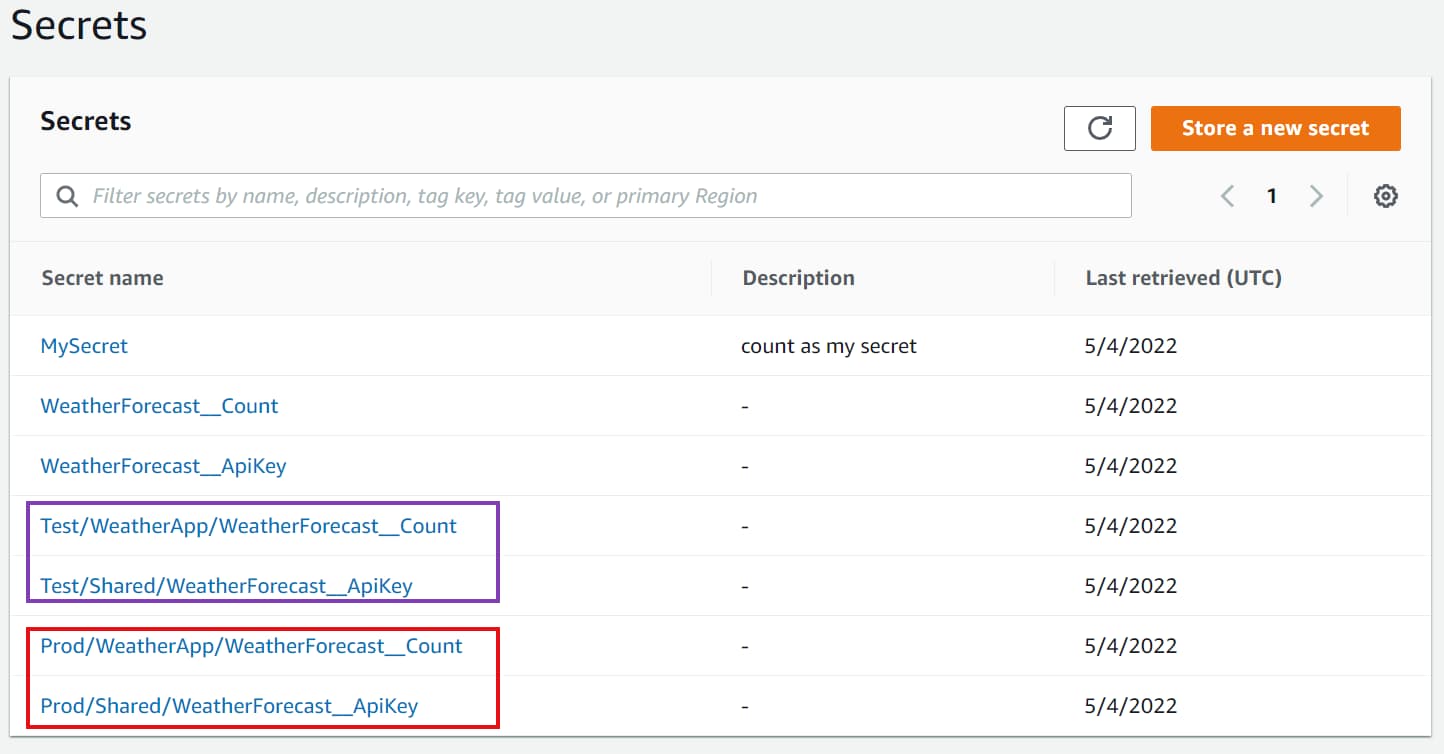
Filtering Secrets in .NET Application
Our application code, on startup, still pulls down all the Secrets in the Secrets Manager.
✅Let’s update the .NET app startup code to filter out the Secrets that are not relevant.

Based on the above convention of names, our WeatherAPI application needs all Secrets under the WeatherApp and the Shared group in the Secrets Manager. Let’s define this list as the allowedPrefix string array.
Based on the environment (EnvironmentName), the allowedPrefix is set as shown below.
var allowedPrefix = new []
{
$ "{builder.Environment.EnvironmentName}/WeatherApp/",
$ "{builder.Environment.EnvironmentName}/Shared/"
};
The AddSecretsManager extension method we use in the previous post, to integrate AWS Secrets Manager with the .NET built-in configuration provider, allows to set a SecretFilter. The filter property takes in a function that determines whether or not to retrieve a secret.
We only want to retrieve the secret if the name starts with any of the values in the allowedPrefix list. When the application runs and initializes the .NET Configuration provider, it will first get all the Secret Names (names only) from the AWS Secrets Manager and enumerates that list to filter out using the SecretFilter function set below.
It passes each SecretListEntry to the function and checks if it needs to retrieve it or not.
options.SecretFilter = secret => allowedPrefix.Any(allowed => secret.Name.StartsWith(allowed));
Mapping Secret Manager Keys To .NET Configuration
Since the names in the Secret Manager have the environment and the application name prefixed, we must remove it first to map it to the .NET configuration object. We can update our KeyGenerator function to do this.
options.KeyGenerator = (_, name) =>
{
var prefix = allowedPrefix.First(name.StartsWith);
return name
.Substring(prefix.Length)
.Replace("__", ":");
};
The function takes in the secret name and finds the matching prefix from the allowedPrefix list. Once identified, it trims out the prefix and replaces any double underscores (__) as a colon (:). It is the convention used by .NET Configuration to map hierarchical configuration objects.
Below is the complete code for the AWS Secret Manager integration with .NET Configuration.
var allowedPrefix = new[]
{
$"{builder.Environment.EnvironmentName}/WeatherApp/",
$"{builder.Environment.EnvironmentName}/Shared/"
};
builder.Configuration.AddSecretsManager(configurator: options =>
{
options.PollingInterval = TimeSpan.FromMinutes(30);
options.KeyGenerator = (_, name) =>
{
var prefix = allowedPrefix.First(name.StartsWith);
return name
.Substring(prefix.Length)
.Replace("__", ":");
};
options.SecretFilter =
secret => allowedPrefix
.Any(allowed => secret.Name.StartsWith(allowed));
});
With the above configuration setup, the application retrieves only the required secrets. It also automatically refreshes them regularly to keep the values in sync.
Rahul Nath Newsletter
Join the newsletter to receive the latest updates in your inbox.