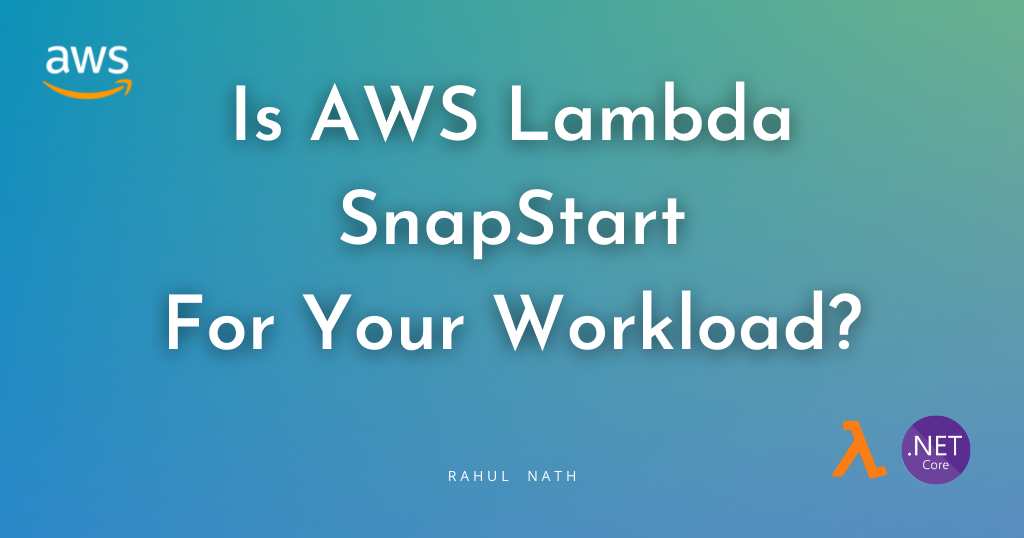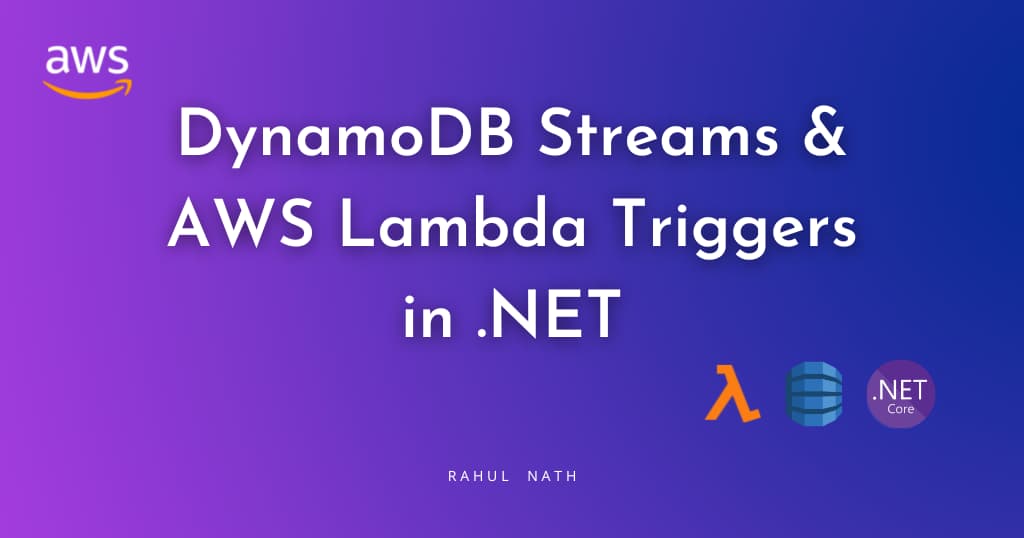
DynamoDB Streams and AWS Lambda Trigger in .NET
DynamoDB Streams capture a time-ordered sequence of events in any DynamoDB table. Let's learn how to enable DynamoDB Streams, different stream types and how to consumer stream changes from a .NET AWS Lambda Function.
Table of Contents
This article is sponsored by AWS and is part of my AWS Series.
DynamoDB Streams capture a time-ordered sequence of events in any DynamoDB table.
Whenever an application creates, updates, or deletes items in the table, DynamoDB Streams writes a stream record with the primary key attributes of the modified items.
A stream record contains information about a data modification to a single item in a DynamoDB table.
DynamoDB Streams is also referred to as Change Data Capture.
DynamoDB Streams ensures a stream record appears exactly once, and the stream records appear n the same sequence as the actual modifications to the item.
DynamoDB streams help decouple core application logic from the effects that happen afterward. It helps with scenarios where you want to replicate data, generate read models of your data, etc. It can also be an alternative for Transactions when you need to update across multiple sources.
In this blog post, let’s learn how to get started with DynamoDB streams, enable them on a DynamoDB table, and use Lambda functions using .NET to handle stream events. We will also look at the different configurations associated with the Lambda Triggers and learn how to handle exceptions and different integration patterns when working with DynamoDB Streams.
Enabling DynamoDB Streams
DynamoDB Streams can be enabled on a DynamoDB table when creating a new table or after creation.
DynamoDB Streams operate asynchronously and hence do not cause any performance impact on the operations on the DynamoDB table.
The AWS Management Console only supports the stream's creation on existing tables.
Under the Exports and streams section of an existing DynamoDB table, you can Enable/Disable a DynamoDB Stream, as shown below.
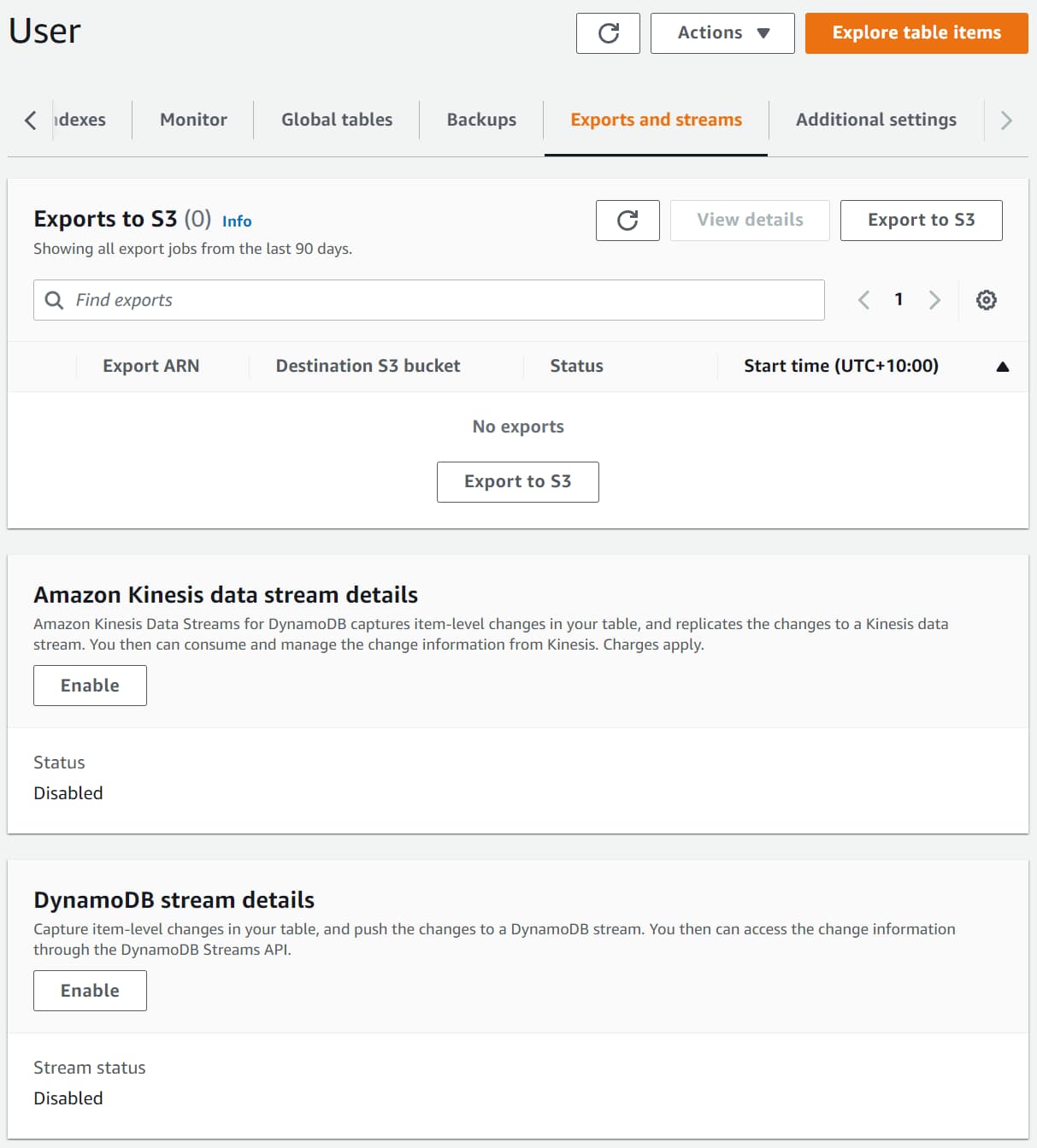
Stream View Types
When enabling a stream, you need to specify the Stream View Type.
Based on the kind of data you need available in the Stream Record, you can choose one of the below four options.
KEYS_ONLY— Only the key attributes of the modified item.NEW_IMAGE— The entire item, as it appears after modification.OLD_IMAGE— The entire item, as it appeared before modification.NEW_AND_OLD_IMAGES— Both the item's new and old images.
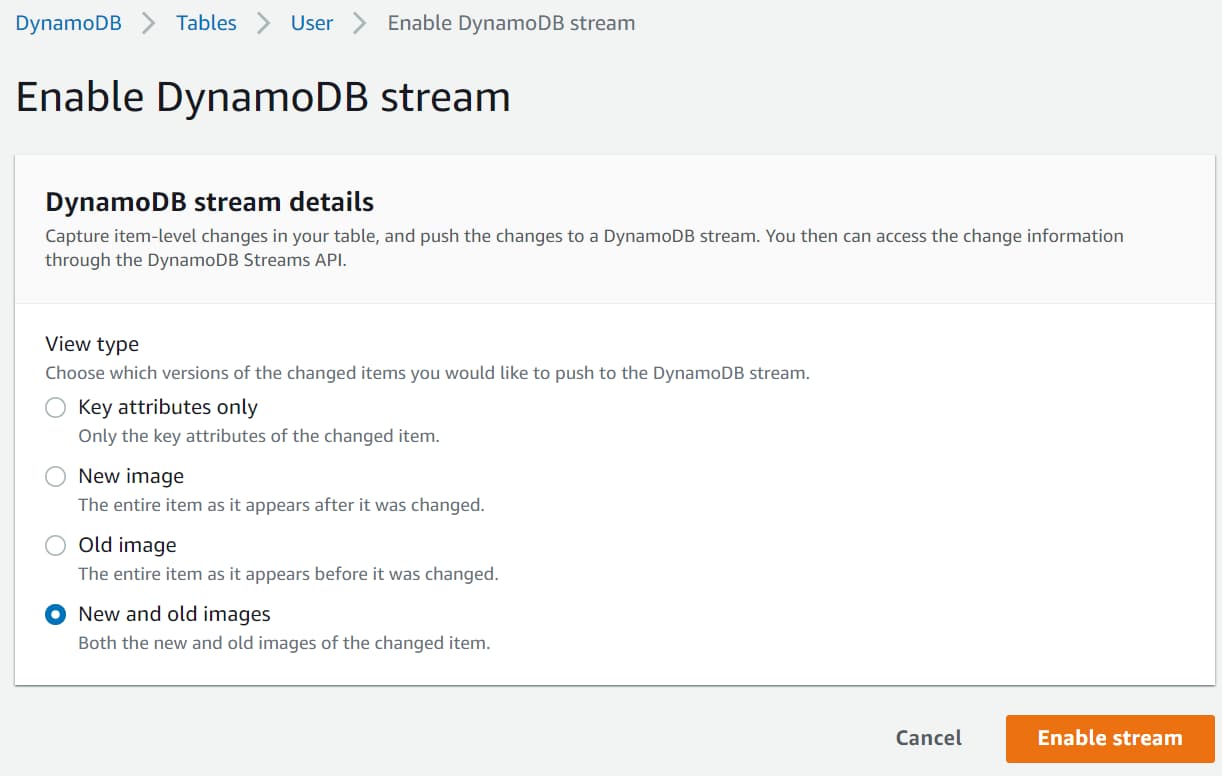
For this blog post, I am enabling the DynamoDB Stream with New and old images option. This ensures that the Key information and Old and New image data are available as part of the stream record data. The old image contains the data before the modification, and the new image has the data after the modification.
AWS maintains DynamoDB and DynamoDB Streams as two separate endpoints.
Once enabled, you can see the ARN details, the View Type, and any Triggers attached to the Stream, as shown below.
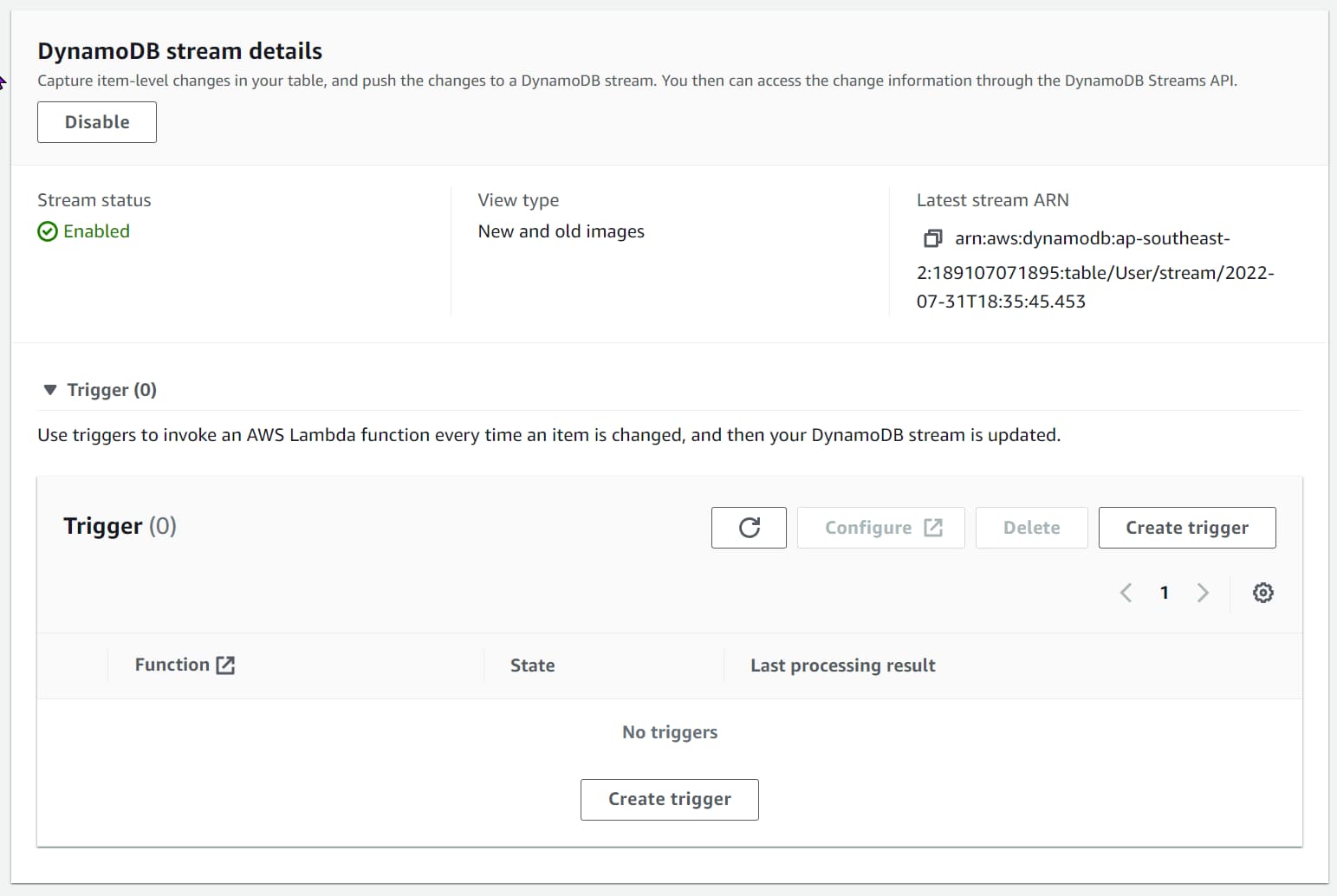
Handling DynamoDB Stream Events
Applications can read and process stream records from the DynamoDB Streams.
You can poll the stream and consume the data or integrate with AWS Lambda using DynamoDB Stream triggers to handle stream change events.
To see this in action, let’s first create an AWS Lambda Function using .NET and publish it to the AWS account.
Create AWS Lambda Function Using .NET
AWS Lambda is Amazon’s answer to serverless computing services. It allows running code with zero administration of the infrastructure that the code is running on.
Make sure to install the AWS Toolkit (Visual Studio, Rider, VS Code) and set up Credentials for the local development environment. This helps you quickly develop a .NET application on the AWS infrastructure and deploy them quickly to your AWS Accounts.

With the AWS Toolkit installed, select the AWS Lambda Lambda Project template from the new project template and choose the DynamoDB blueprint. This creates a .NET AWS Lambda function template project with a Function.cs class with everything required to handle DynamoDB Stream events, as shown below.
public class Function
{
public void FunctionHandler(DynamoDBEvent dynamoEvent, ILambdaContext context)
{
context.Logger.LogInformation($"Beginning to process {dynamoEvent.Records.Count} records...");
foreach (var record in dynamoEvent.Records)
{
context.Logger.LogInformation($"Event ID: {record.EventID}");
context.Logger.LogInformation($"Event Name: {record.EventName}");
// TODO: Add business logic processing the record.Dynamodb object.
}
context.Logger.LogInformation("Stream processing complete.");
}
}
The DynamoDBEvent class represents a list of Stream Record events (DynamodbStreamRecord) coming into the DynamoDB Stream. The Stream record class exposes the Keys and the images (old and new) for the change. Below are the properties that we are interested in.
public class StreamRecord
{
...
public Dictionary<string, AttributeValue> Keys;
public Dictionary<string, AttributeValue> NewImage;
public Dictionary<string, AttributeValue> OldImage;
}
These properties are populated or left empty based on the Stream view type selected when setting up the DynamoDB Stream.
Deploy Lambda Function
To publish the Lambda function to the AWS account, you can use the Publish to AWS Lambda option that the AWS Toolkit provides. You can directly publish the new lambda function with your development environment connected to your AWS account.
I prefer to set up an automated build/deploy pipeline to publish to your AWS Account for real-world applications. Check out the below for an example of how to set up a Lambda Function deployment pipeline from GitHub Actions.
Setting up AWS Lambda DynamoDB Stream Trigger
AWS Lambda Triggers are helpful to automatically invoke Lambda Functions.
A trigger is a Lambda resource or a resource in another service that you configure to invoke your Function in response to lifecycle events, external requests, or on a schedule.
DynamoDB Streams supports adding a Trigger to invoke Lambda Functions automatically. Select the Create Trigger option from the DynamoDB Stream section under Exports and streams of the DynamoDB table.
This prompts you to select the Lambda Function details and the Batch size for the Lambda Trigger. (more on these configurations later in this post).
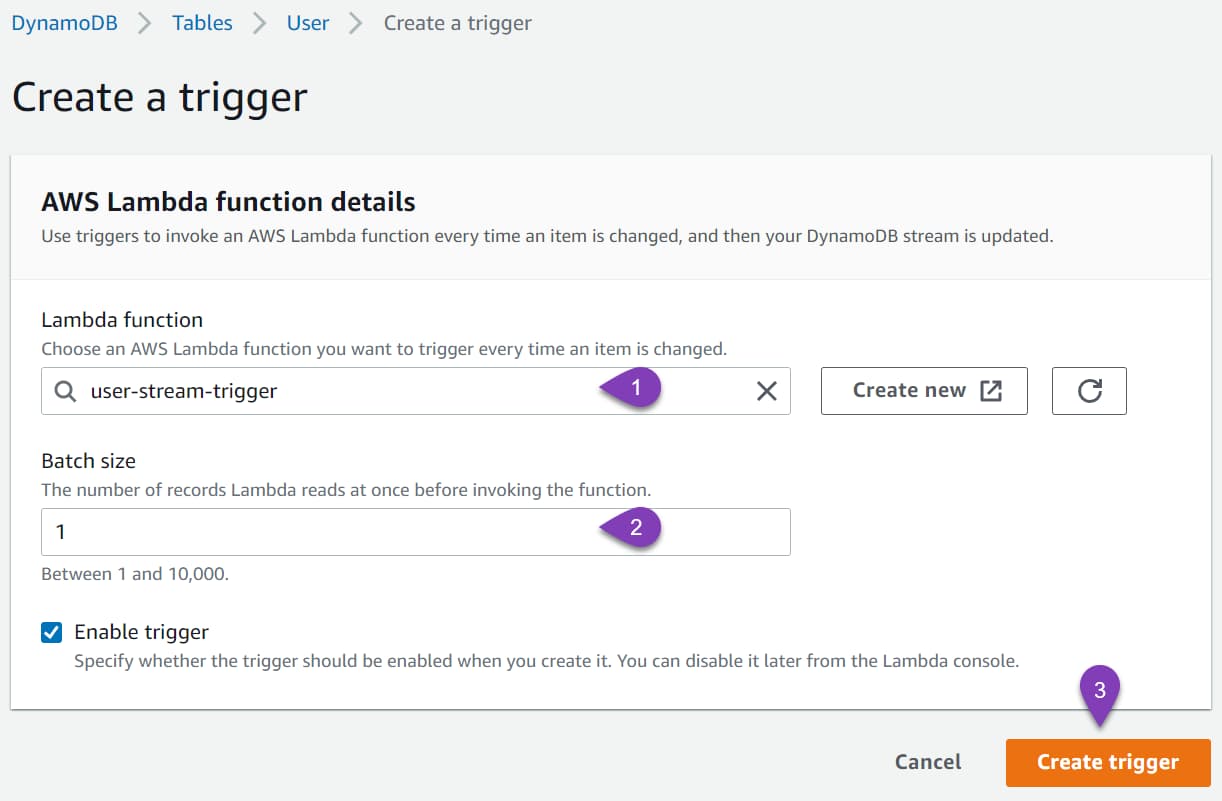
Select the Lambda Function we deployed earlier and create a new trigger. You can also see the details of this new Trigger under the actual Lambda Function.
In the AWS Console, navigate to Lambda Functions and the function deployed earlier. Under Configurations → Trigger, we can see the new DynamoDB Trigger as shown below.
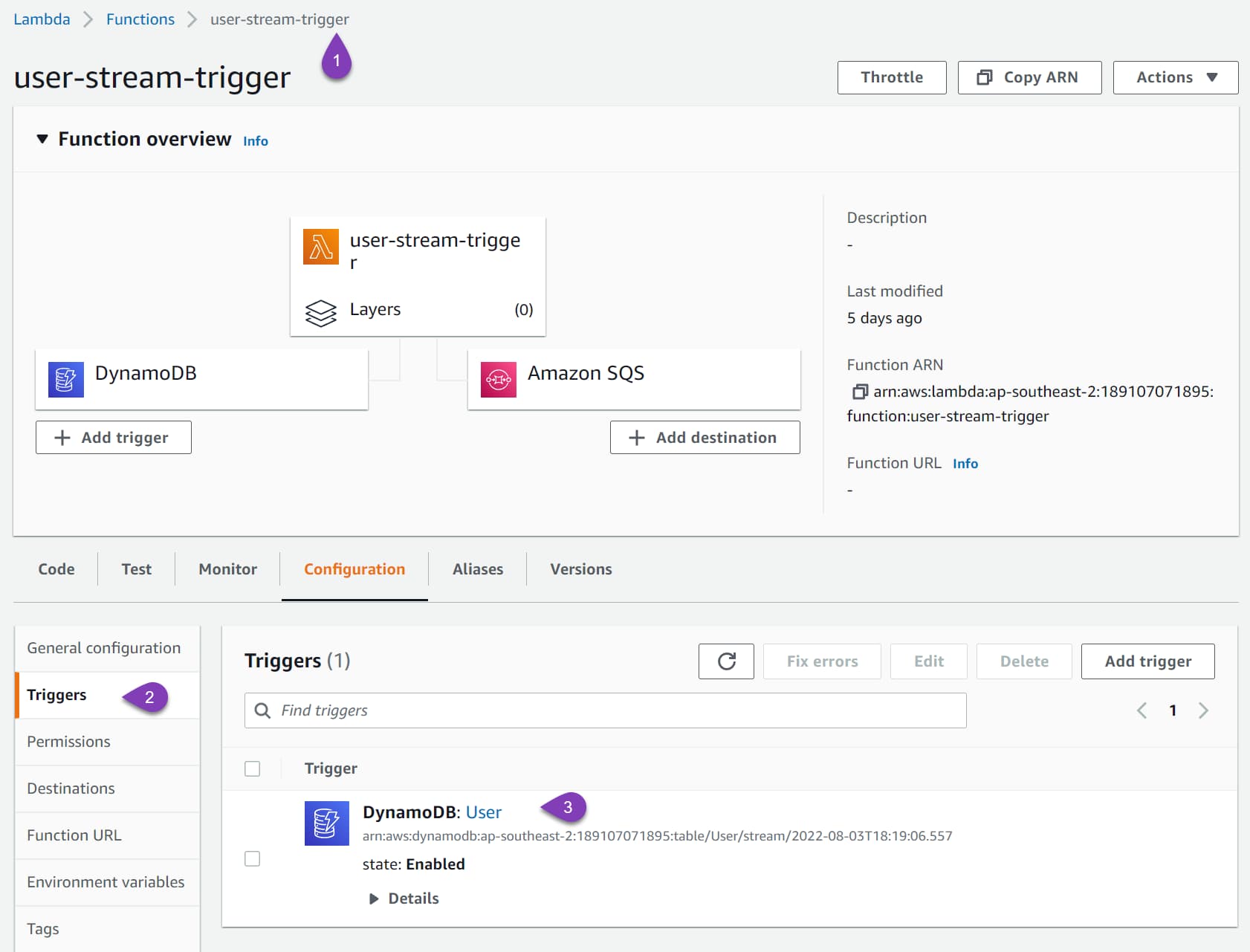
To test the integration, update an item in the DynamoDB User table. It creates a new record into the DynamoDB Stream, which triggers our Lambda Function.
Since all our Lambda Function is logging the details, we can check the CloudWatch logs to see the details.
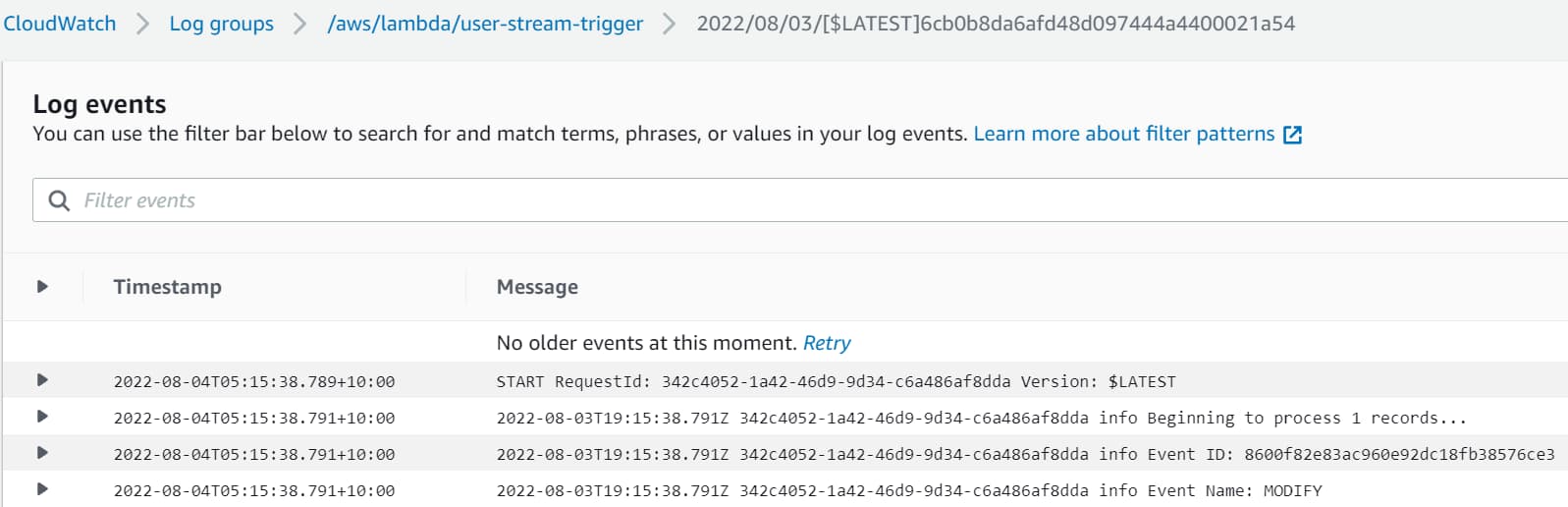

Converting DynamoDB Stream Record to .NET Objects
The NewImage and OldImage properties on the StreamRecord class are of type Dictionary<string, AttributeValue>. This is from the Low-level interfaces supported by DynamoDB.
To convert this information into a rich .NET class instance, we first need to convert this into a Document Model and then to a .NET class. For this, we need to create n instance of the DynamoDBContext class, which is already part of the NuGet package added with the DynamoDB template.
Using the Document.FromAttributeMap method, we can convert the OldIamge and NewImage on the DynamoDB StreamRecord to a Document object. Once we have the Document object, we can use the FromDocument method on the DynamoDBContext to convert it into a rich .NET object.
private readonly DynamoDBContext _context;
public void FunctionHandler(DynamoDBEvent dynamoEvent, ILambdaContext context)
{
foreach (var record in dynamoEvent.Records)
{
...
var user = GetObject<User>(record.Dynamodb.OldImage);
context.Logger.LogInformation($"Old Image {JsonSerializer.Serialize(user)}");
user = GetObject<User>(record.Dynamodb.NewImage);
context.Logger.LogInformation($"New Image {JsonSerializer.Serialize(user)}");
// TODO: Add business logic processing the record.Dynamodb object.
}
}
private T GetObject<T>(Dictionary<string, AttributeValue> image)
{
var document = Document.FromAttributeMap(image);
return _context.FromDocument<T>(document);
}
The above code shows the updates to the Lambda function to log the Old and new Image details of the User object.
It uses the GetObject<T> method to convert the values in the Old/New Image properties to .NET type, User.
We can also use the User object instance to perform business logic and related functionality.
Lambda Trigger Configurations
The DynamoDB Stream Lambda trigger has additional configuration options. Navigate to the Trigger option under the Lambda Function and Edit the trigger.
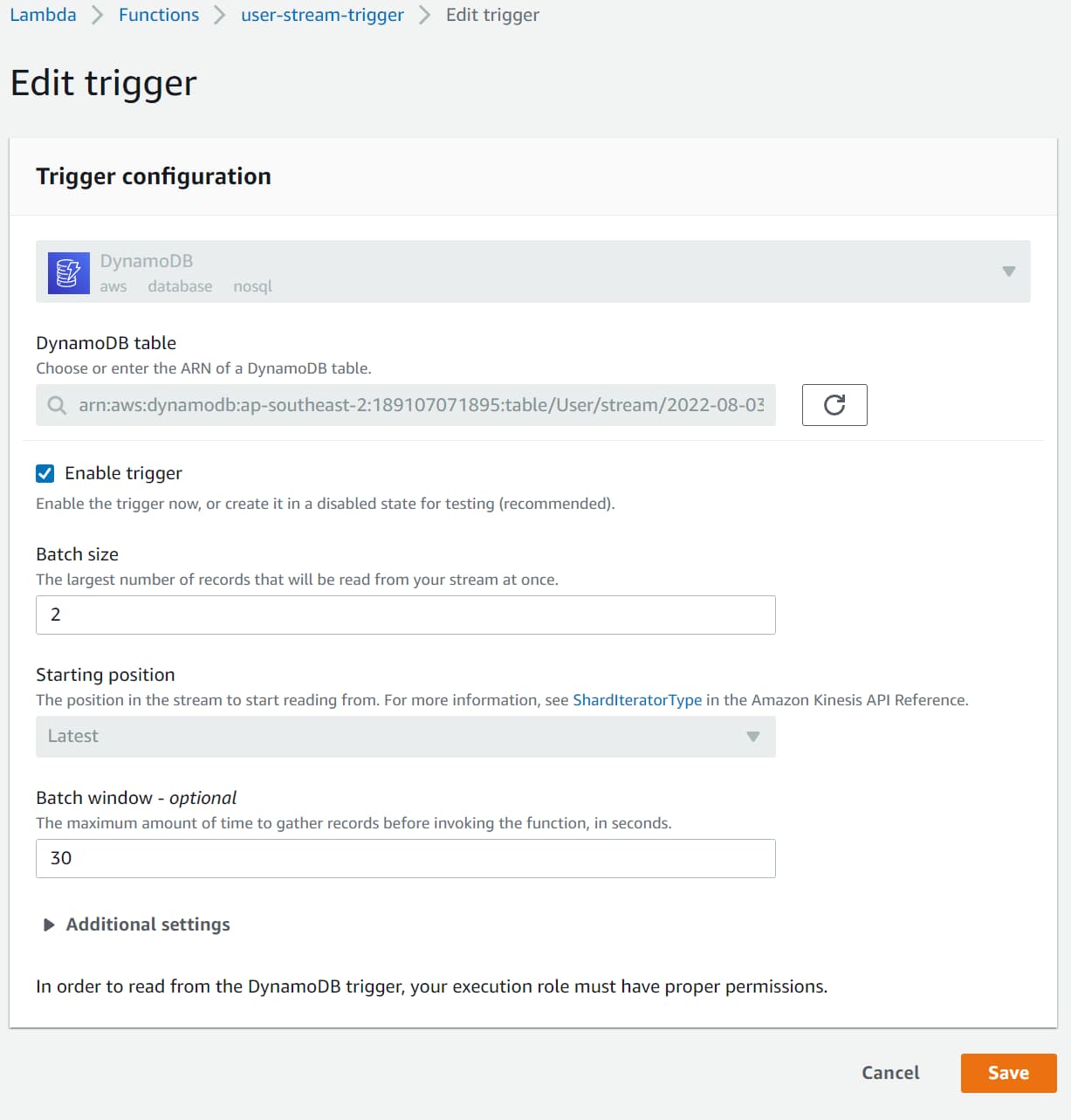
Batch Size and Batch Window
Batch size is the number of records sent to the Lambda function in each batch. The Batch window specifies the maximum amount of time (in seconds) to gather records before invoking the Function.
For a Batch Widow of 30 and Batch Size of 2, it waits for 30 seconds or 2 stream records in the DynamoDB stream, whichever comes first. If after 30 seconds, only 1 stream record is present that is sent to the Lambda Function.
Event Filtering
With DynamoDB Stream Lambda trigger, we can specify event filtering to control which stream records are sent to the Lambda function for processing.
You can specify up to five different filters, and if the stream record event satisfies any of the filters, it’s sent to the Lambda Function.
Event filtering works along with batch size. The stream record is added to the batch if it passes any filter criteria.
The Lambda event filtering rule is specified using JSON. The below rule filters for both Insert and Modify actions on DynamoDB item and checks if the Name property is equal to 'Rahul Nath'.
{
"eventName": [
"INSERT",
"MODIFY"
],
"dynamodb": {
"NewImage": {
"Name": {
"S": [
"Rahul Nath"
]
}
}
}
}
To apply the Filter rule to the Lambda Function, edit the DynamoDB trigger under the Lambda function and specify the JSON string under Filter criteria.
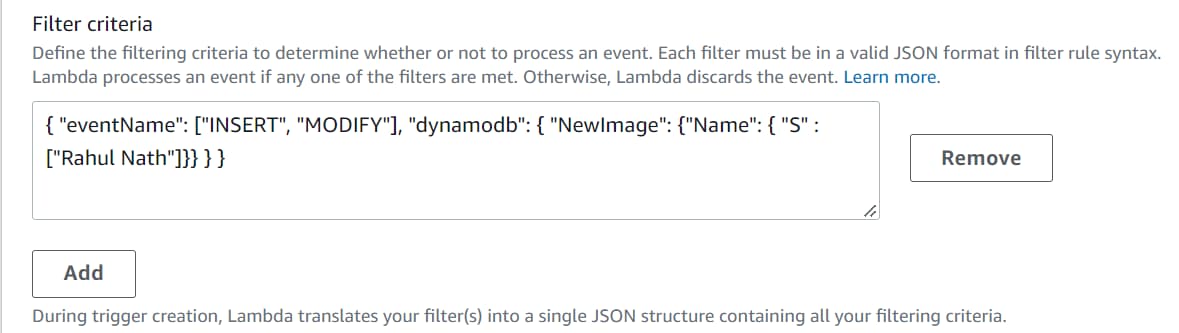
With the filter specified, only records with the name 'Rahul Nath' will be passed on to the Lambda Function.
Exception Handling
Our Lambda function is all wired up and working fine until now.
But what happens when there is an error in processing a Stream Record inside our Function handler?
By default, the DynamoDB stream retries these messages until they are processed successfully. Since DynamoDB Streams ensures a time-ordered delivery, any updates made to items in the DynamoDB Table queue up behind the error stream record. Only once this is processed will the Function continue to receive the new records.
The Lambda Trigger configuration provides options to process and handles these error records so that it does not block the processing of new records. In another blog post, I will cover the different configurations specific to Error Handling and how to use this. I also cover different integration patterns you can use to process Stream Record events successfully.
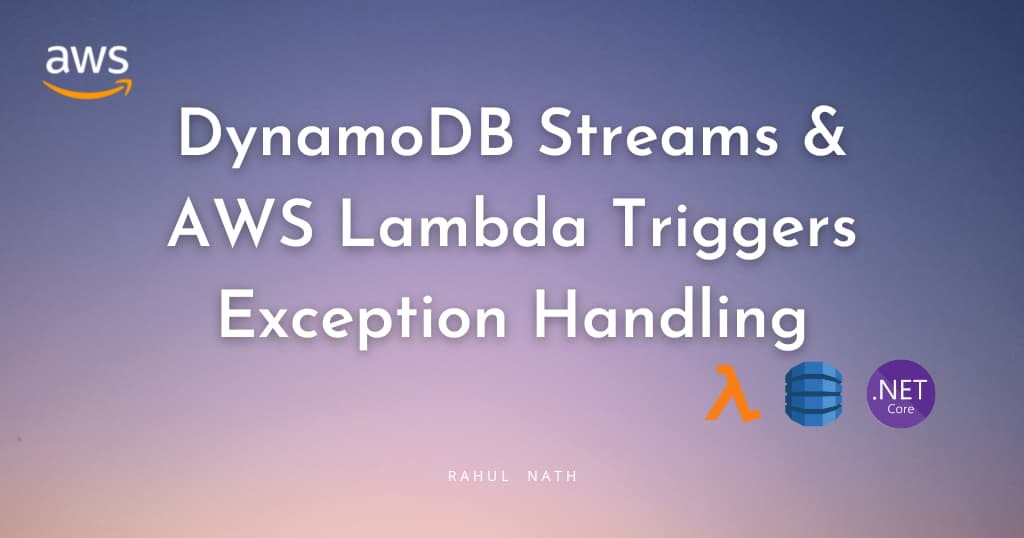
I hope this helped you get started with DynamoDB Streams from a .NET application.
Rahul Nath Newsletter
Join the newsletter to receive the latest updates in your inbox.